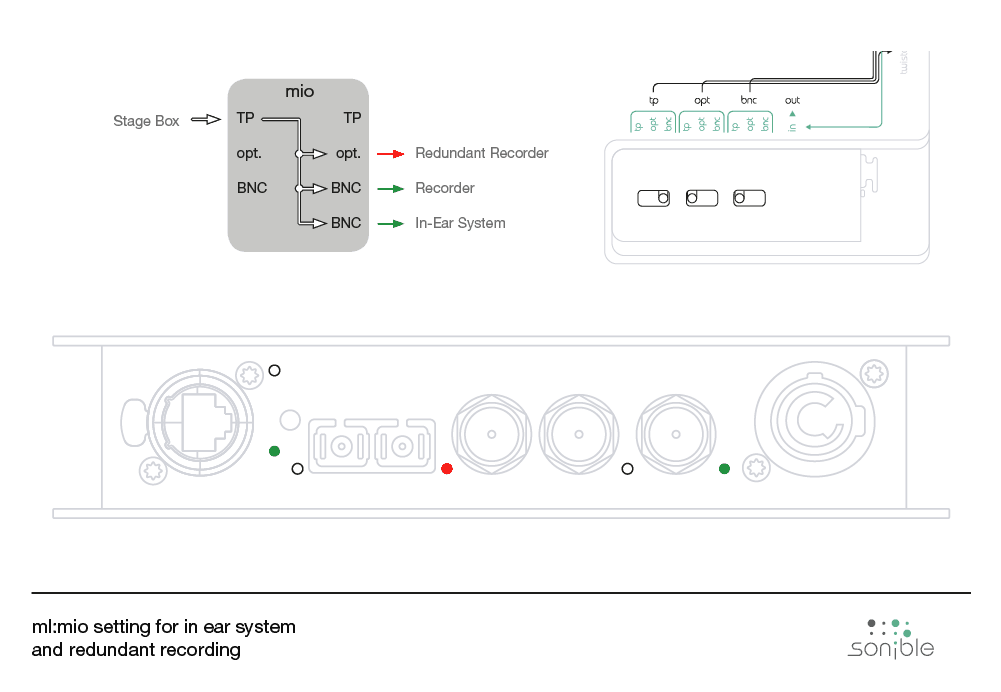The mixing consoles of the Soundcraft Vi series rank among the most popular in the world. The most compact desk of the series is the Vi1. Because the Vi1 has only one MADI interface which is used for stagebox connection, it can particularly benefit from the flexibility, the sonible MADI converter, splitter and router ml:mio has to offer.
“The sonible ml:mio is a fantastic way to add virtual soundcheck capability to our consoles, particularly to those with only one expansion slot such as Vi1, SiCompact and Si Expression, as well as acting as a general MADI problem-solver. Soundcraft fully endorses this product.”
If you run a Vi1 desk with a stagebox you can use the ml:mio to establish another MADI connection for recording or for virtual soundcheck. If you’re already using an optical stagebox, you can directly connect the ml:mio between the desk and stagebox and connect your recorder to the ml:mio’s coax connections. If you have a TP stagebox (which is the most common with Vi1), you will need to exchange your TP MADI card at the desk end for an optical one, available from your Soundcraft dealer.
You can then connect the ml:mio to the Vi1 desk via a short duplex SC cable and the stagebox to the TP port on the ml:mio. The coax ports on the ml:mio can then be used to provide a split of the mic inputs coming from the stagebox. With the source switches you can easily switch the console inputs between stagebox sources and playback source, for virtual soundcheck.
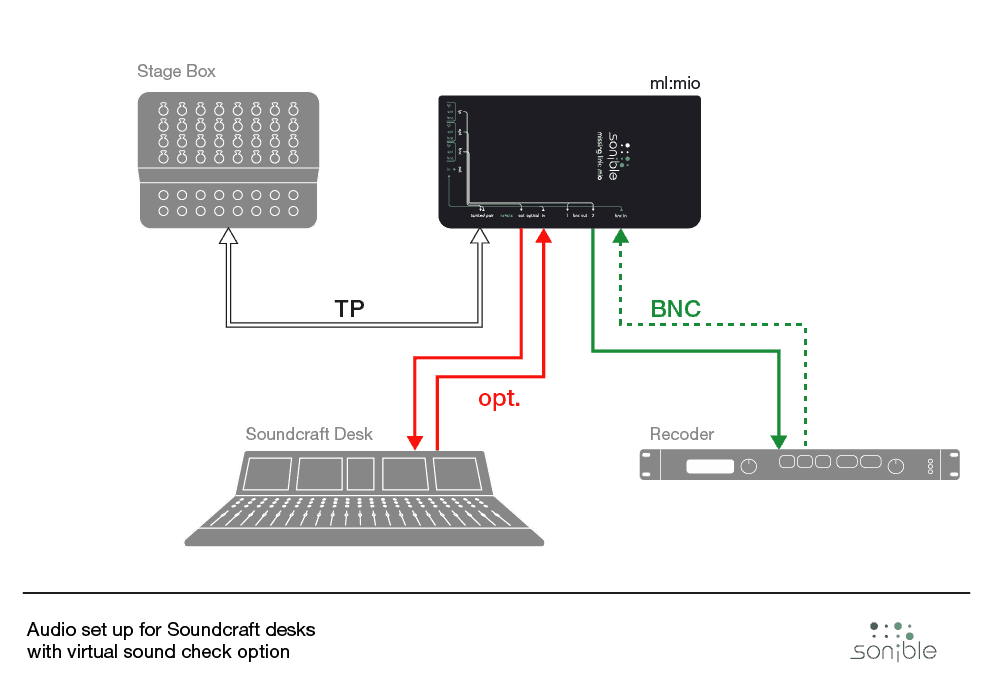
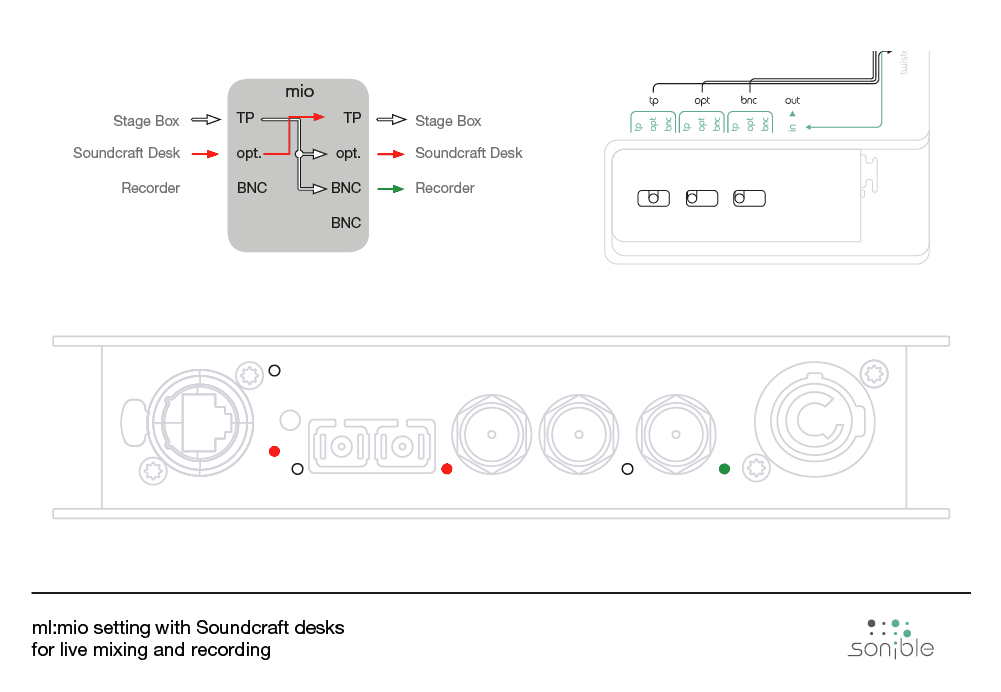
Note: Do not press reconfig, or restart the Vi1 when in this mode, otherwise Stagebox patching will disappear and playback will have to be patched in via ‘MADI’ patch.
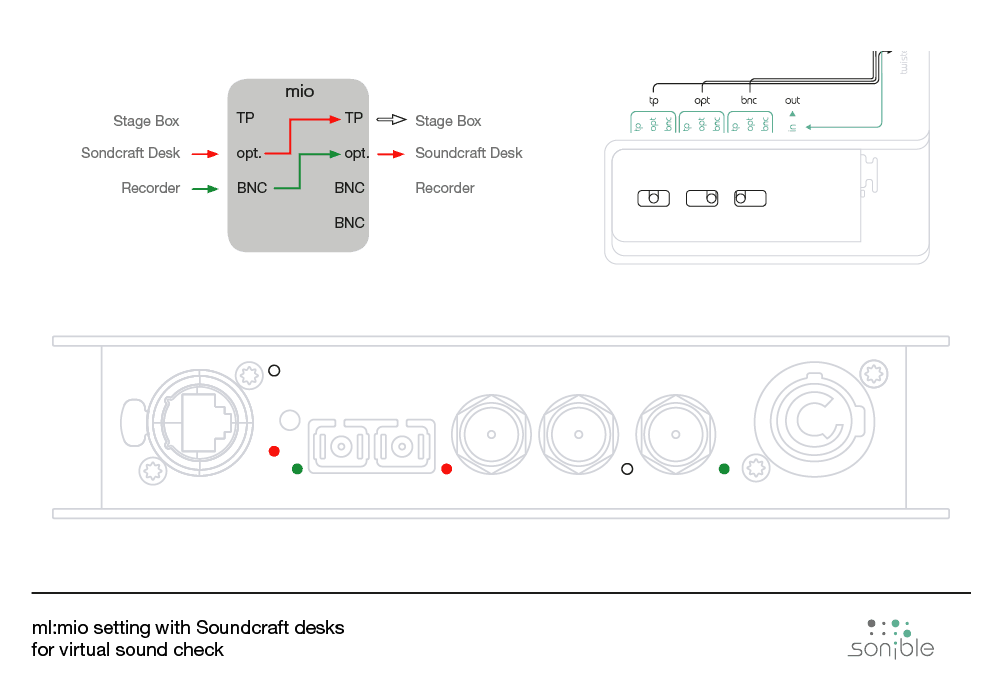
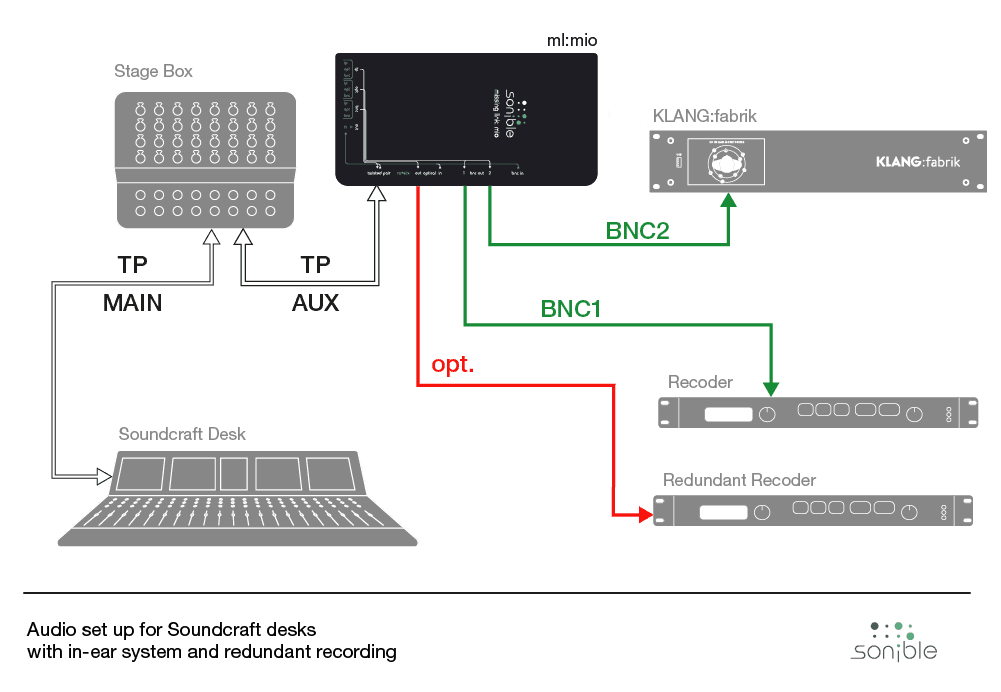
You can connect up to three independent devices to the BNC and optical outputs. e.g.