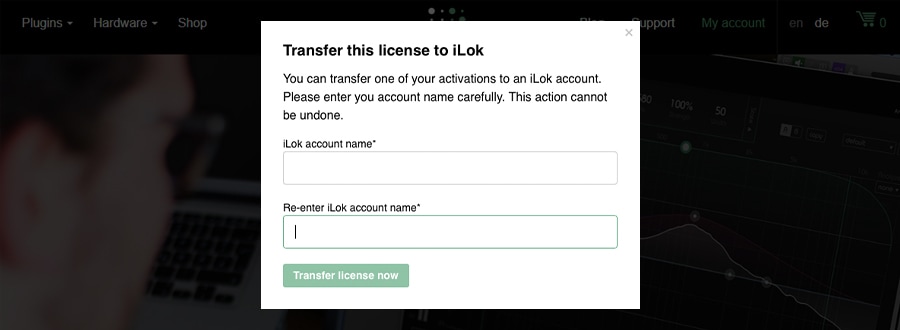Your User Area Dashboard
With our new user area, you can manage your sonible plug-in activations with ease. There is a lot to discover in your Dashboard and we want to show you the ropes.
Registering your sonible plug-in(s)
In case you purchased your sonible plug-in(s) as a guest in our shop or bought it in a shop of a retailer, you can register your plug-in(s) now in order to stay on top of your activations. Just type in your license key – make sure to enter the hyphens as well – and click on „register license key“. When you purchase a sonible plug-in in the future in our shop it’ll show automatically in your Dashboard.
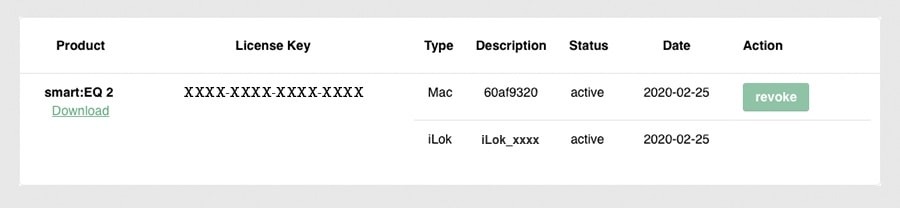
Activations – what are my options?
You generally have two activations per plug-in. You can either use both on two different computers or you can transfer one activation to an iLok dongle and use the other one on a computer. (Note: 1st gen iLok dongles and the iLok Cloud are currently not supported)
What does „not activated“ below Date mean?
„Not activated“ means that you need to open your DAW of choice, open the plug-in and activate it by entering the license key there – you need an internet connection for this process. The status will synchronize with your Dashboard and it’ll show the date of the activation.
How do I transfer my license to iLok?
To transfer one activation to iLok (dongle only) simply click on the respective button in the „Action“ column. Follow the instructions in the pop-up and you are done. Hint: Before using the plug-in, you have to active it by launching the iLok License Manager and dragging and dropping the license onto the icon for your iLok USB dongle.
What does the „revoke“ button do?
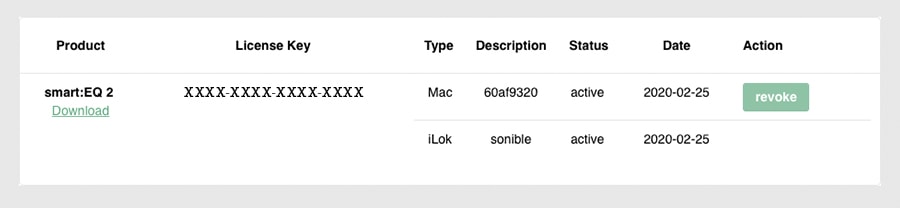
In case you’ll want to use your sonible plug-in on a new computer and both activations are in use (e.g. one is already transferred to iLok and the second one activated on your old device) you can revoke your machine based activation.
Once it is revoked, simply activate the plug-in in the DAW on your new computer with an established internet connection. You can revoke/re-activate machine based activations as often as necessary.
Please click on “re-activate” next to the device you want to activate again and then enter your license key in your plug-in.
The plug-ins are ready to use when the status is either pending or active.