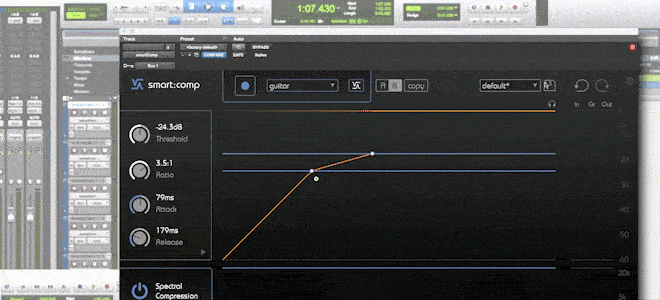smart:comp offers great control elements that help you to achieve exactly the compression results you envisioned. Take a look at our tutorial to discover some of these helpful features.
Note: We replaced smart:comp with smart:comp 2! The spectro-dynamic compressor now sports sound-shaping option, an entire range of new profiles (single tracks, buses, mixes), a free-form transfer function with compression templates, states, mid/side processing, … and much more.
You probably are already a pro in using the automatic parametrization and spectral compression of smart:comp. Yet, there is even more to discover. Did you know you can modify the shape of attack and release, adjust the detection focus, change the knee, listen to the difference between the input and output signal and use the A/B functionality for a quick comparison?
If you don’t know how, watch the tutorial video to find out how to use smart:comp’s control elements or find step-by-step instructions below.
Expand the compressor parameter box. The shape tab offers you control elements to further fine-tune the temporal characteristics of attack and release. You can adjust attack, release and the respective hold or shape settings either by dragging the thumbs or typing in values.
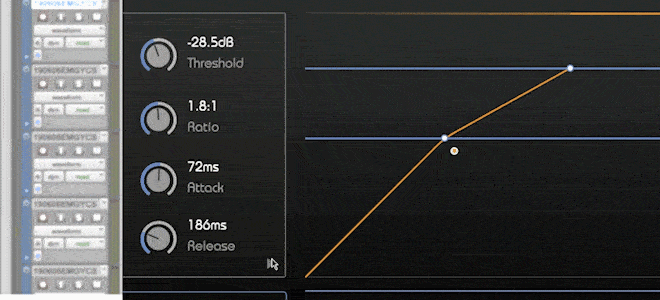
The visual shaper tool is great for sound design or sculpting transients.
The second tab labeled “Focus” allows you to set the focus of the detection filter. The compressor will only be triggered by signal energies in the defined regions. Click on the headphone icon to listen to the detection signal while you drag the lines to set the focus to a specific frequency range.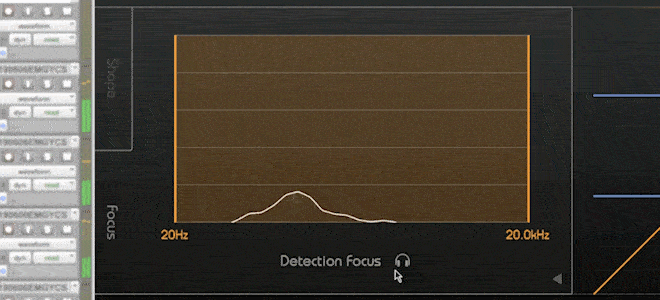
If you prefer the compressor parameter box expanded at start-up, set it as the default view in the options menu.
Modify the transfer function’s knee by dragging the knee thumb. Pulling the thumb away from the threshold line leads to a softer knee.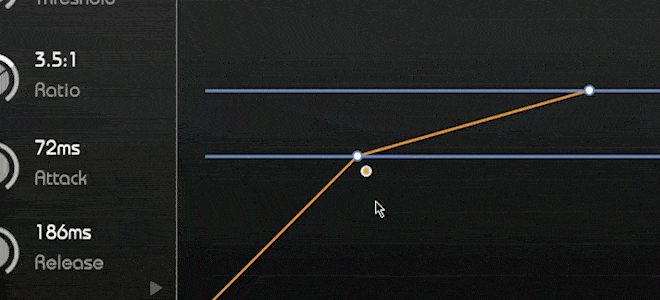
You can listen to the difference between the input and output signal by clicking the headphone icon in the top right corner of smart:comp. 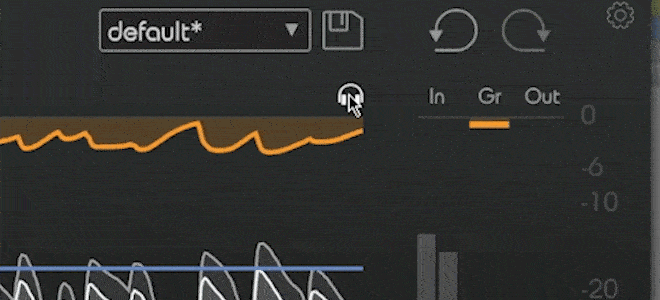
For a quick comparison of two different compressor settings use the A/B functionality. If you prefer one set of parameters, you can copy the settings to the non-selected variant.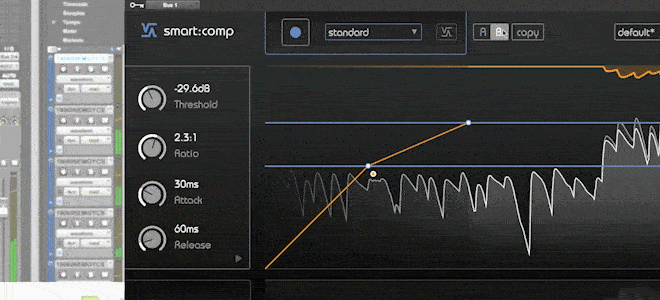
Disable soft clipping of the output signal in the settings menu.