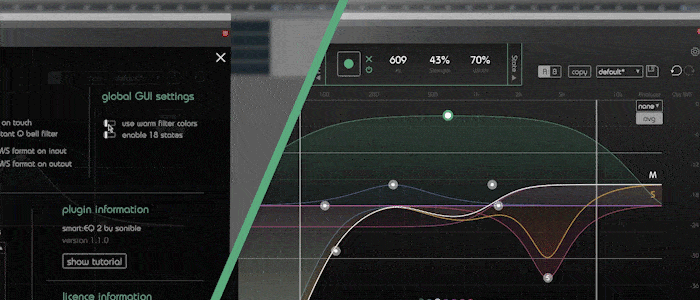You might haven’t discovered all the very useful shortcuts and features smart:EQ 2 has to offer yet. Optimize and speed up working with the intelligent filter by taking a look at our tips tutorial.
Note: We replaced smart:EQ 2 with smart:EQ 3! The intelligent equalizer now sports two AI-powered functions and was overhauled extensively. smart:EQ 2 remains a maintained and fully-functional plug-in though.
Although you are working with a plug-in on a regular basis, sometimes very helpful control elements stay unknown until you stumble upon them. Coincidence is a fickle thing, so we rather show you all the tips and tricks.
Watch the tutorial video to find out how to use smart:EQ 2’s shortcuts and features or find step-by-step instructions below.
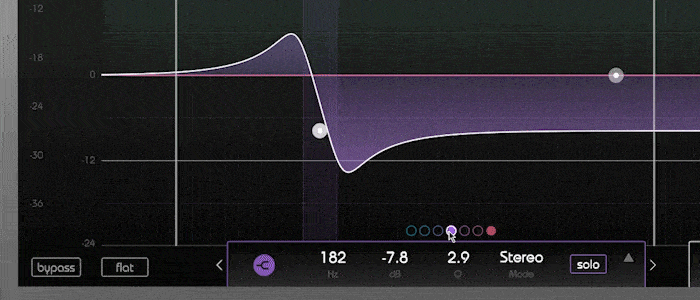
Activate or deactivate a band by clicking on the indicator dot.
There are a few different ways of controlling band parameters in smart:EQ 2. You can either type in precise values for each band or drag the thumbs. Holding down shift while changing the gain will lock a thumb on the frequency-axis. Scrolling while hovering over the thumb will change the Q value, alternatively you can hold alt and move your mouse pointer vertically.
Right-clicking the filter icon in the info box allows you to change the filter type. Double clicking on the thumb will set the band’s gain to 0.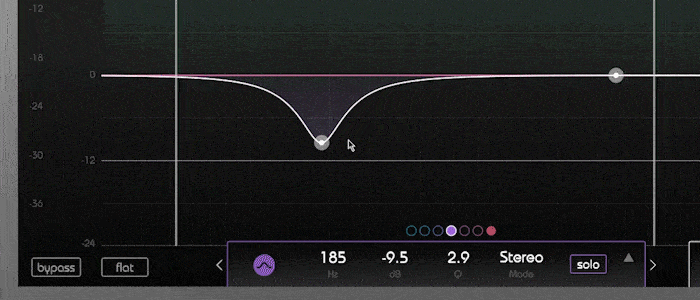
Band grouping
smart:EQ 2 allows you to group bands and manipulate them simultaneously. Select multiple bands by dragging the mouse while holding the left-click or by right-clicking on the thumbs.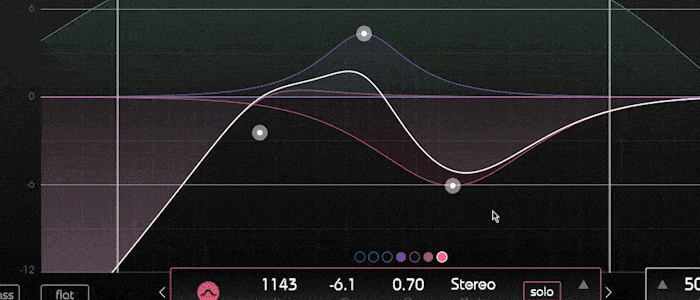
In group mode, you can change frequency and gain of the selected bands proportionally. By using the scale parameter in the info box, you can do relative gain adjustments.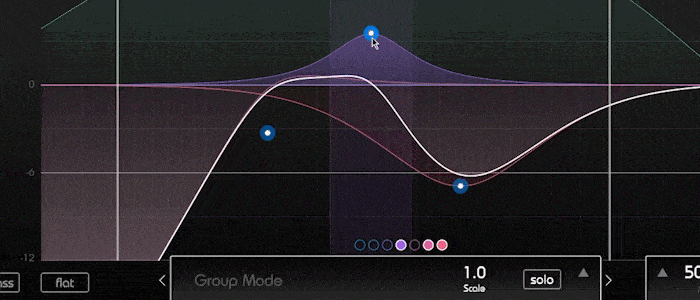
smart:EQ 2 has a number of different analyzer options. There’s a pre and a post analyzer as well as a view that shows both graphs. You can also do a long-term analysis by pressing the “average” button. Change the analyzer settings in the options menu.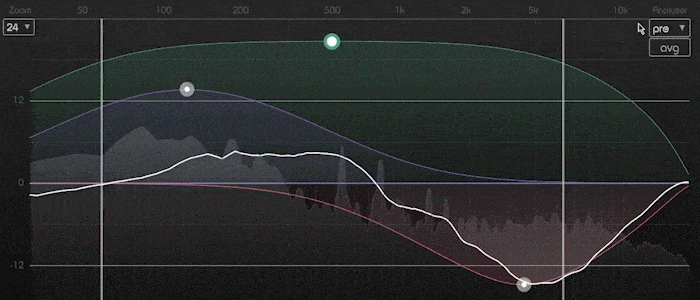
The solo on touch mode will automatically solo every band you’re working on.
If you tend to work with narrow notch filters a lot, it might be worthwhile to enable the constant Q mode, providing more steeply sloped filters at higher Q values.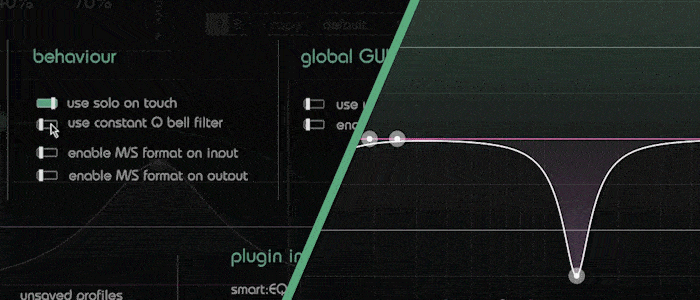
smart:EQ 2 can process an M/S input signal as well as render an M/S output signal. Therefore, the plugin can also be used as an M/S decoder and encoder.
For a fresh look, enable an alternative set of filter colors in the options menu.