Get the inside scoop on what’s new in smart:EQ 4, and how you can use it to achieve better, cleaner mixes more quickly.
Now on its fourth iteration, smart:EQ gets another update that brings with it a plethora of new features and workflow upgrades, designed to help you to produce and mix your tracks with more confidence, quality and speed than ever before.
The possibilities these updates bring with them are endless. In this article, we’re going to point out some of these possibilities, identifying how they can assist you in your quest for bigger and better mixes.
The jewel in smart:EQ 4’s crown is arguably the new smart:filter, in which the plugin analyzes any given signal according to a defined Instrument or Mix Profile, before establishing areas of the frequency spectrum that need to be addressed.
The smart:filter makes use of AI driven spectral balancing, whereby frequencies are adjusted on a much more precise level compared to traditional equalizers, where entire frequency areas are dipped or boosted. The resulting sound is a spectrally balanced signal, on both an individual instrument and a full-mix level. You can read more about spectral balance and spectral mixing here.
Another of smart:EQ 4’s most important features is the Group View, an updated plugin layout which combines increased practicality with a streamlined workflow. While smart:EQ 3 allowed for intelligent cross-channel processing, smart:EQ 4 takes that to a whole new level. Not only can you view each instance of smart:EQ 4 from any other instance, you can also use the new ‘remote control’ functionality to make changes to the EQ curve of any other instance that joined the same group.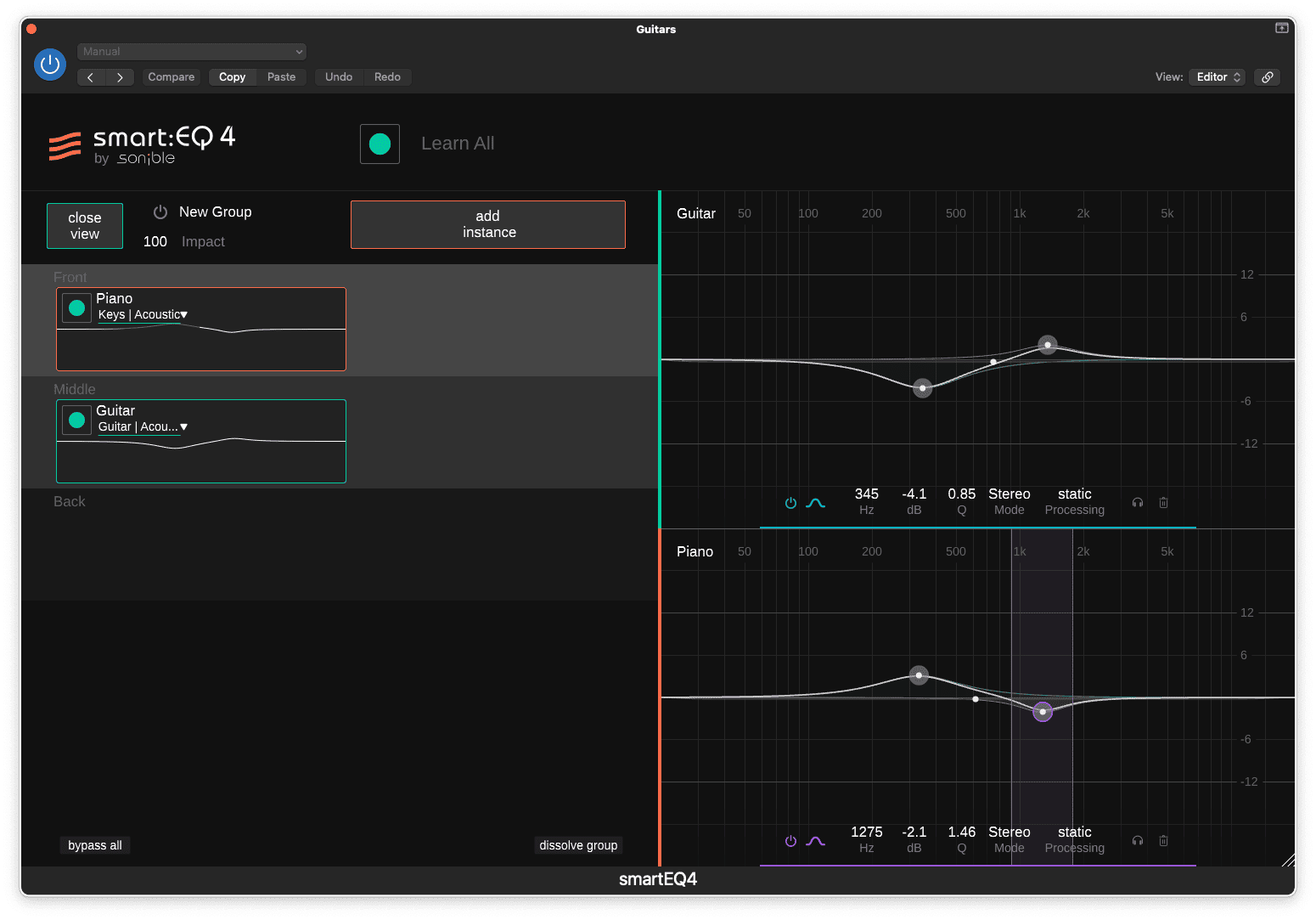 Let’s say you’re trying to identify the cause of some nasty muddiness in the low mids, around 400Hz. With an instance of smart:EQ 4 on every channel, you can quickly spot any instrument that contains information in this area. While in Group View, the right-hand side of the plugin interface lets you edit the EQ curves of your current track and any other instances of smart:EQ 4 within the same group. That way, you can quickly make the necessary cuts in one and boosts in the other to improve the clarity of your mix’s low mids – without having to switch between multiple plugin windows.
Let’s say you’re trying to identify the cause of some nasty muddiness in the low mids, around 400Hz. With an instance of smart:EQ 4 on every channel, you can quickly spot any instrument that contains information in this area. While in Group View, the right-hand side of the plugin interface lets you edit the EQ curves of your current track and any other instances of smart:EQ 4 within the same group. That way, you can quickly make the necessary cuts in one and boosts in the other to improve the clarity of your mix’s low mids – without having to switch between multiple plugin windows.
The previous use case explains how you can use smart:EQ 4 to identify problem-frequencies before fixing them yourself, but this plugin is an intelligent equalizer, and it can unmask those frequencies quite easily on its own.
smart:EQ 4 boasts the same Front, Middle and Back layers as its predecessor, which let you quickly prioritize key elements within a group of tracks. Simply drag an instrument into the Front, Middle or Back layer to quickly set a spectral hierarchy for the group. So, the new smart:filter isn’t only useful for individual tracks: with the hierarchical editor, you can set which instances will take priority over others, with lower layers having their masking frequencies removed.
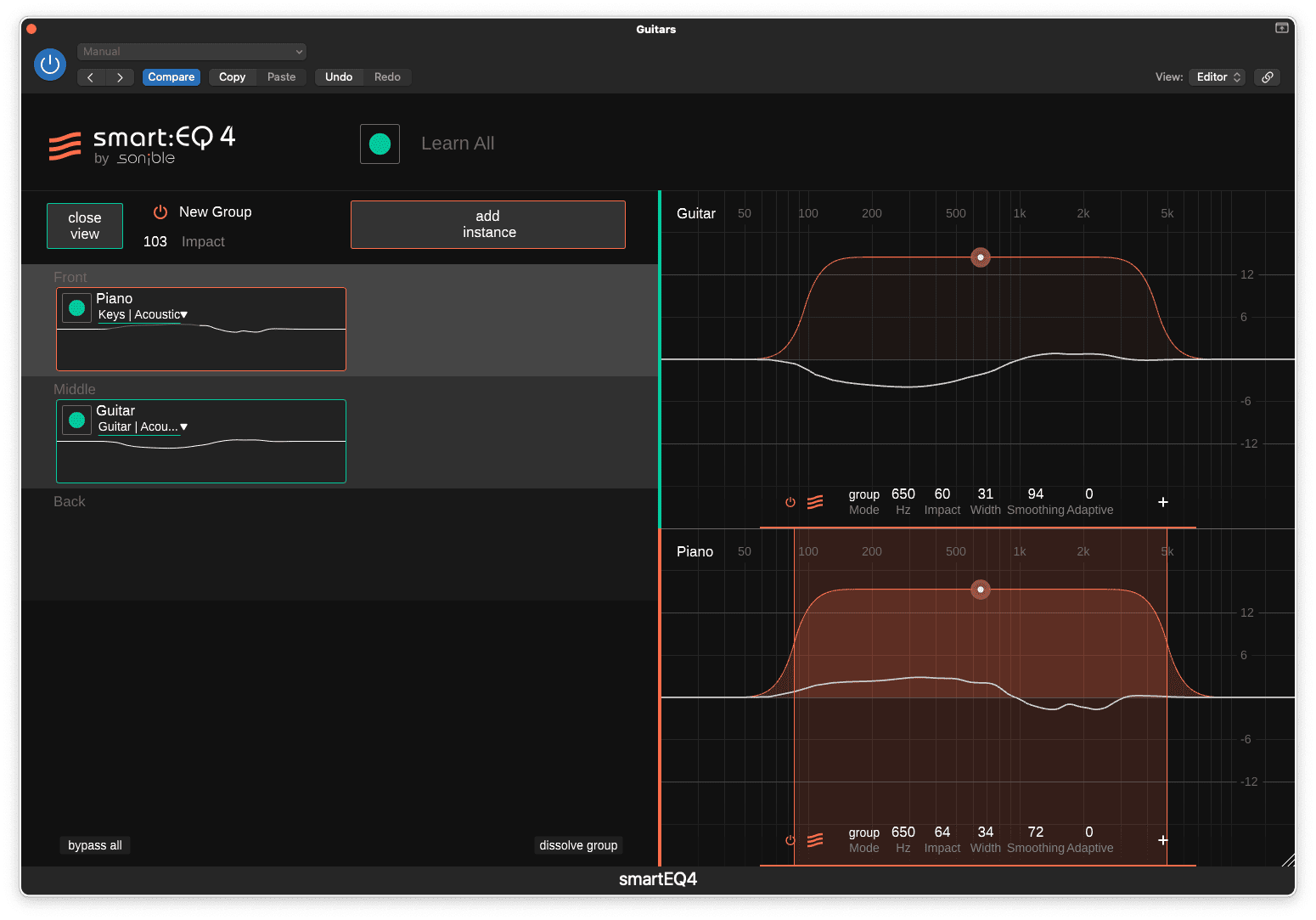 This allows for cross-channel processing of multiple elements, with the plugin creating the relevant space within the frequency range between instruments. Use the Group Impact control to make the overall spectral adjustments more or less extreme. This helps you to swiftly achieve maximum clarity across an entire mix, with minimal fuss.
This allows for cross-channel processing of multiple elements, with the plugin creating the relevant space within the frequency range between instruments. Use the Group Impact control to make the overall spectral adjustments more or less extreme. This helps you to swiftly achieve maximum clarity across an entire mix, with minimal fuss.
Mixing is all too often about achieving a sense of depth as well as width and tonal balance, but depth is often achieved through implication: sculpting frequencies and dialing in different reverb settings for front and back.
smart:EQ, however, can use its hierarchy and unmasking functions to help add a bigger sense of depth and contrast to any mix. Try including multiple reverb buses in Group View alongside your instruments and tailoring the effect with the Group Impact dial.
For more ideas for a sense of depth, read our 9 Rules of Depth When Mixing.
Depending on your creative background, you might be more of a producer than a mix engineer, with more knowledge of advanced compositional techniques than complex bus routing, and there’s absolutely no shame in that! Regardless, if you’re reading this, you probably want to achieve a certain level of polish with your productions. That might be because you’re producing demos for vocalists that will get mixed with the vocal later on, or perhaps you’ve got a gig tonight and you want to take your new future-hit for a test drive.
Using smart:EQ 4, achieving a rough mix is as simple as placing an instance of the plugin on each channel (up to ten per group), then setting the relevant instrument Profiles and dictating the depth at which each instrument should be mixed.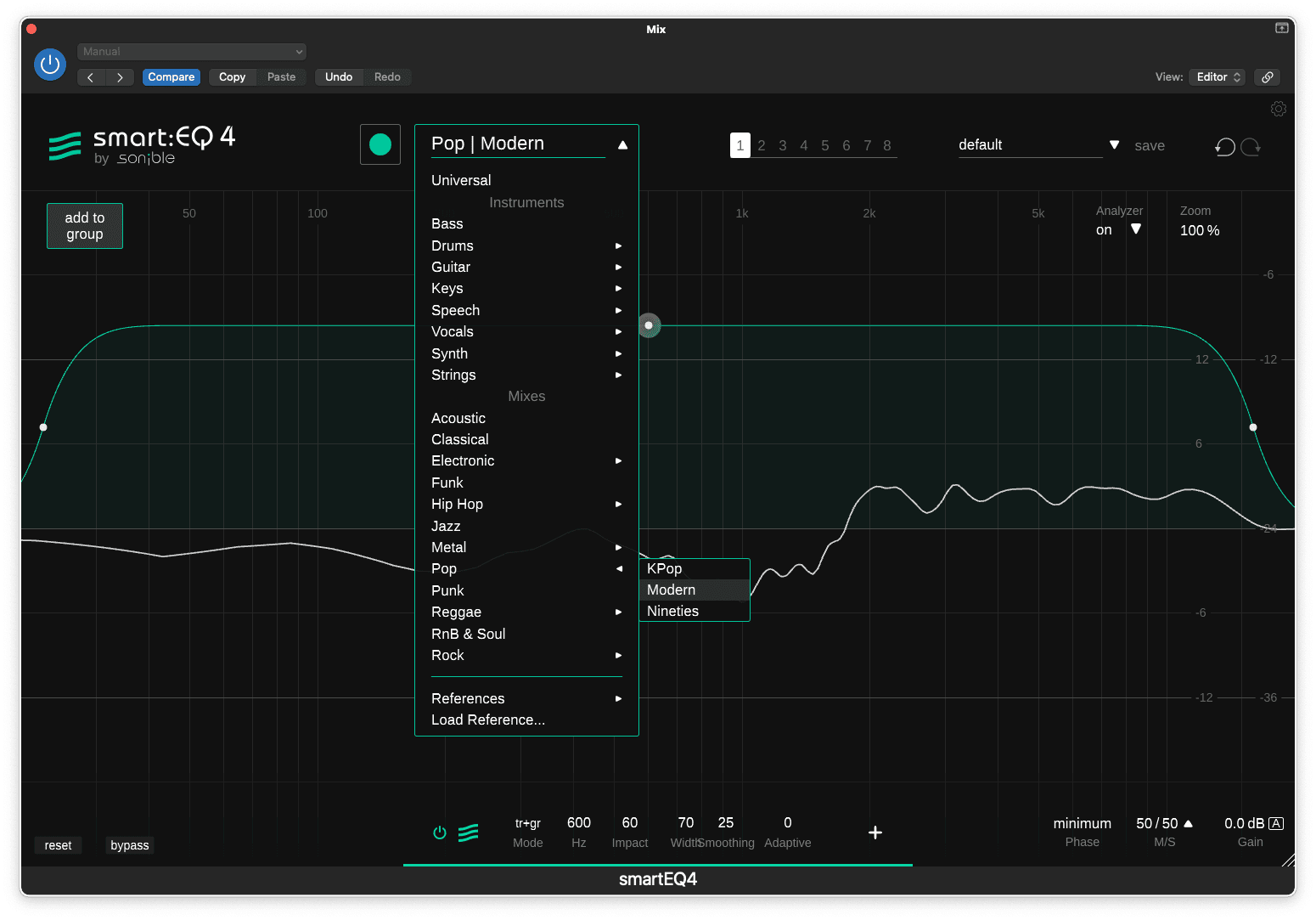 You can also make use of the all-new genre-based Mix Profiles, which mean a smart:EQ sitting on your master buss can help give the entire mix the spectral character of a particular genre.
You can also make use of the all-new genre-based Mix Profiles, which mean a smart:EQ sitting on your master buss can help give the entire mix the spectral character of a particular genre.
Thanks to the group view, making tweaks to each instance of smart:EQ 4 is a breeze, and can be done from any plugin window thanks to ‘remote control’ functionality.
If you want to go even deeper than applying processing according to a specific genre or existing factory profile, you can apply processing according to the spectral balance of a specific reference track.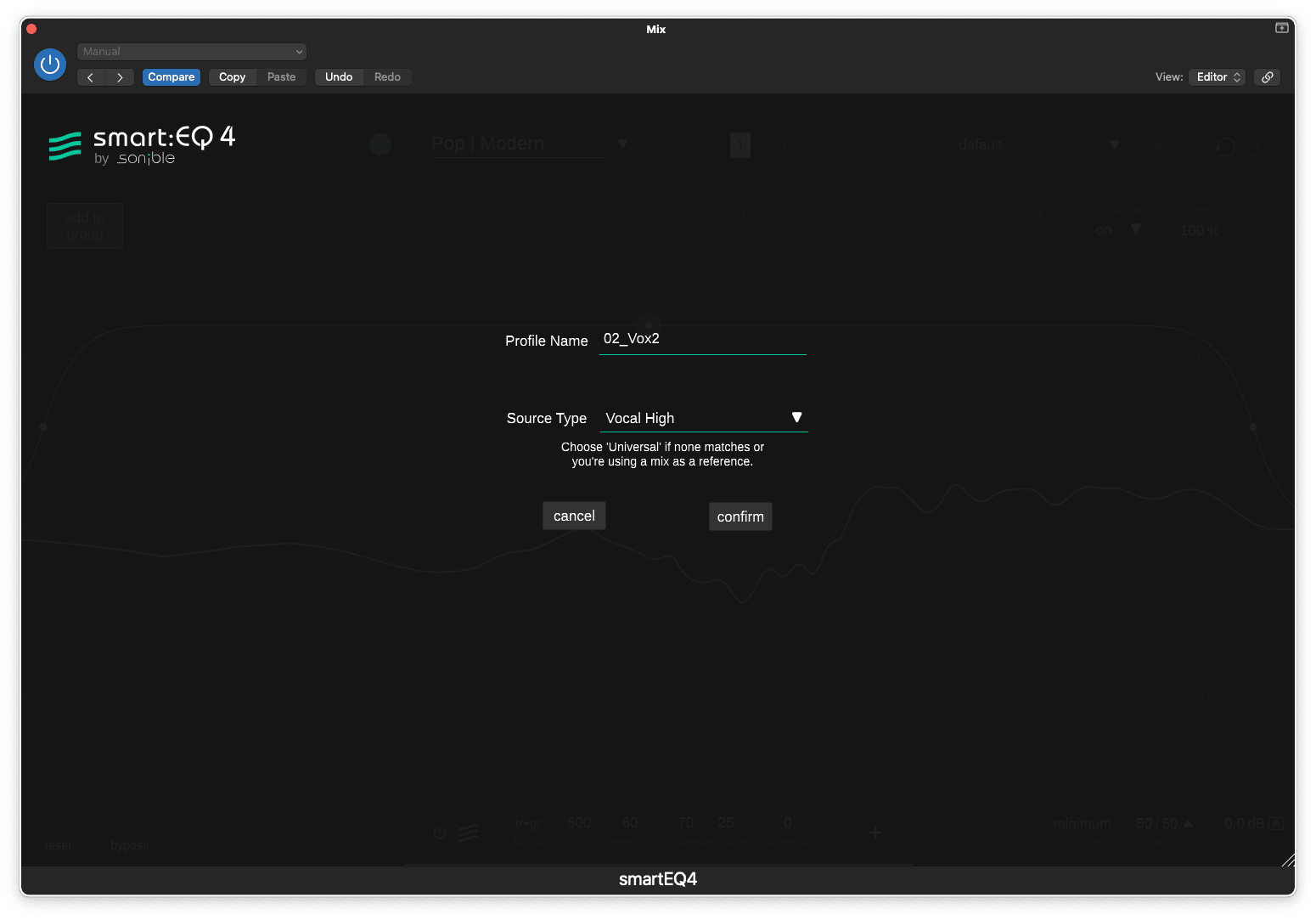 Drag any audio file into smart:EQ 4 and it will intelligently analyze its overall spectral characteristics. You can then set this reference as a target Profile, and the plugin will make the necessary adjustments to bring your tracks in line with that of your reference.
Drag any audio file into smart:EQ 4 and it will intelligently analyze its overall spectral characteristics. You can then set this reference as a target Profile, and the plugin will make the necessary adjustments to bring your tracks in line with that of your reference.
As well as using smart:EQ 4 on individual tracks, the plugin can also be used on entire stems during the mastering process to achieve a more balanced overall tone. Let’s say you’ve got stems for drums, vocals, bass, synths and effects, each of which have already been processed and your next job is to work them together into a cohesive master. You can place an instance of smart:EQ 4 on each stem and set the relevant Instrument Profile for each.
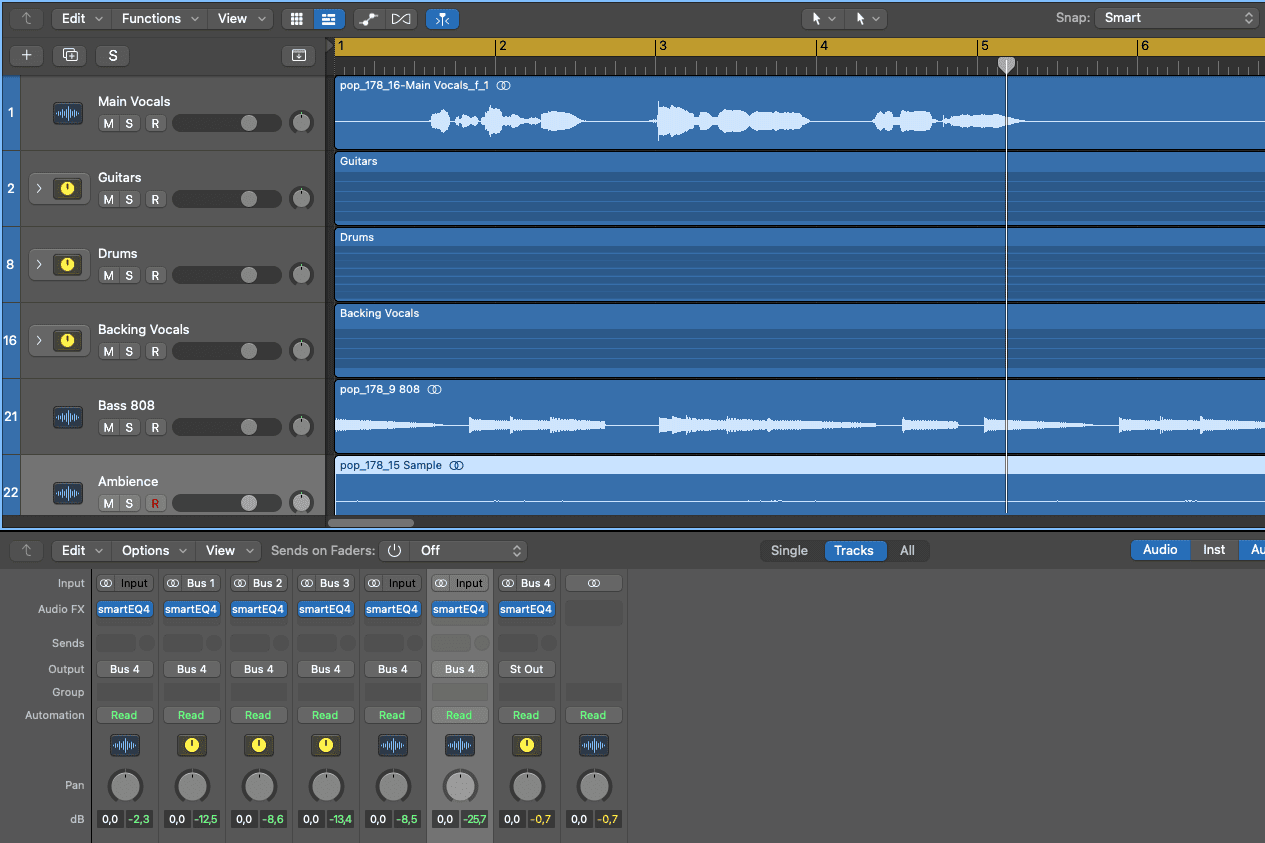 From any instance of the plugin, you can now make changes to smart:filters, general EQing, adjust the overall Impact of the processing or drag and drop each stem to assign their depth within the master. Optionally, you can also place another instance of the plugin on the master bus, feeding that instance a suitable reference track or Genre Profile on which to base the ecosystem’s processing.
From any instance of the plugin, you can now make changes to smart:filters, general EQing, adjust the overall Impact of the processing or drag and drop each stem to assign their depth within the master. Optionally, you can also place another instance of the plugin on the master bus, feeding that instance a suitable reference track or Genre Profile on which to base the ecosystem’s processing.
With all these innovative bells and whistles, it’s very easy to overlook some of the core capabilities of this plugin. Aside from all of the intelligent AI-powered features, smart:EQ 4 is a worthy all-round EQ plugin in its own right, capable of carrying out traditional day-to-day equalization tasks in your production, mixing and mastering projects.
At its core, smart:EQ 4 operates in much the same way as your ex-favorite EQ plugin, but has a few additional tricks up its sleeve that make it a joy to incorporate into your workflow. The new Auto Gain feature is one of them, and means you can make drastic changes to the tonality of your signal without having to manually compensate for any resulting level changes. There’s also a multichannel spectral analyzer for all members of a group, mid/side functionality and much more.
In addition to the traditional EQing functionality mentioned above, smart:EQ 4 now allows for the standard EQ bands to be put in Dynamic Mode, so the plugin can be used as a dynamic EQ. For each EQ band, you can set the Threshold, Ratio, Range, Attack and Release as you would with any other dynamics processor.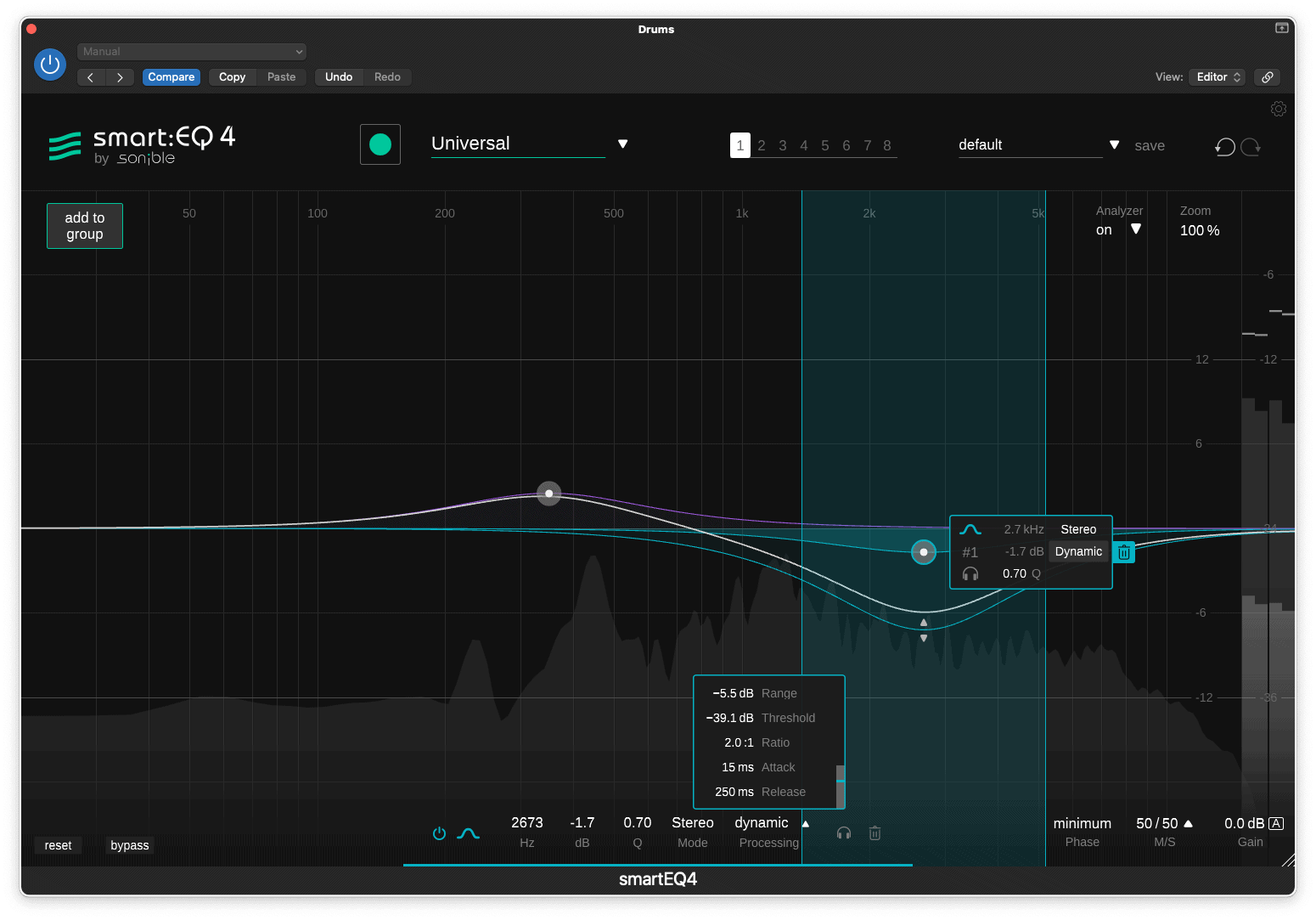 This gives you the power to take control of nasty peaks and resonances in specific frequency areas, which is particularly useful for taming vocal or cymbal sibilance, tackling plosives, or controlling a stray bass note that seems to eat into your mix’s headroom. In situations where you need to remove severe sibilance and plosives from difficult signals, sonible smart:deess is a content-aware de-esser that uses spectral processing to tackle problematic phonemes.
This gives you the power to take control of nasty peaks and resonances in specific frequency areas, which is particularly useful for taming vocal or cymbal sibilance, tackling plosives, or controlling a stray bass note that seems to eat into your mix’s headroom. In situations where you need to remove severe sibilance and plosives from difficult signals, sonible smart:deess is a content-aware de-esser that uses spectral processing to tackle problematic phonemes.
You can download a free trial of smart:EQ 4, buy, upgrade from a previous version or simply find out more over at our smart:EQ page.