This guide was written for users of pure:unmask, our simple and effective AI-powered plugin for helping two tracks to sit well together in the mix. For correct usage, pure:unmask needs a sidechain routing to be set up. This is simple in almost every DAW, but each has its own method for setting up the routing.
Whatever kind of music you make and whichever DAW you use, you’ll likely have come across sidechain processing at some point or another. Sidechain processing refers to using an audio signal to control an effect parameter. The trigger could be internal (if the processing is happening on the same channel as the signal) or external (if the processing is happening on a separate channel from the signal).
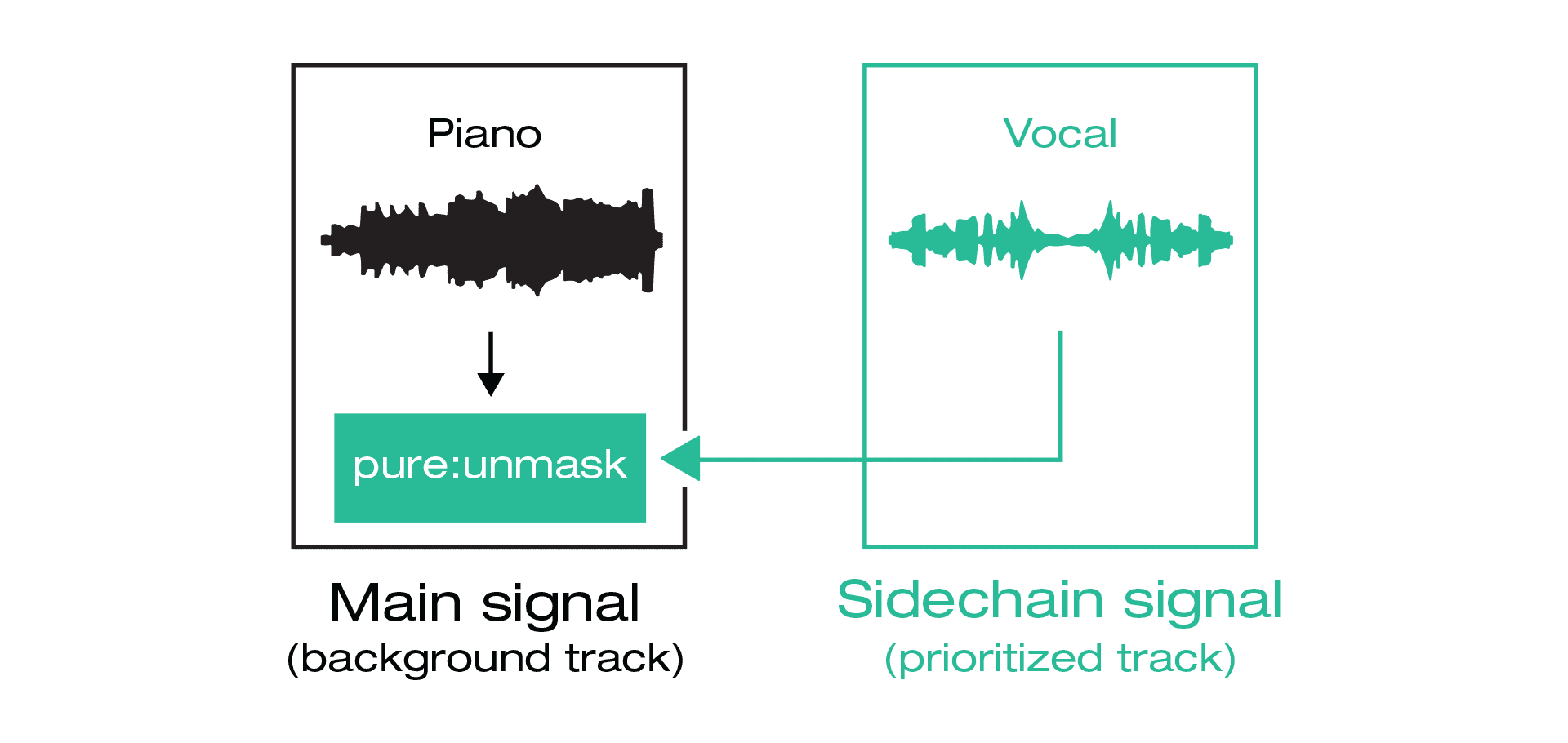 Generally, sidechaining is necessary for pure:unmask because the plug-in constantly analyzes the frequency masking between two tracks in real-time (background and prioritized), both signals have to be available to the plug-in: the background track is the input/main signal and the prioritized track is the sidechain signal.
Generally, sidechaining is necessary for pure:unmask because the plug-in constantly analyzes the frequency masking between two tracks in real-time (background and prioritized), both signals have to be available to the plug-in: the background track is the input/main signal and the prioritized track is the sidechain signal.
Sidechain routing in Ableton is very easy. Simply locate pure:unmask in the channel strip at the bottom of the session/arrangement view, and choose the appropriate sidechain from the dropdown menu.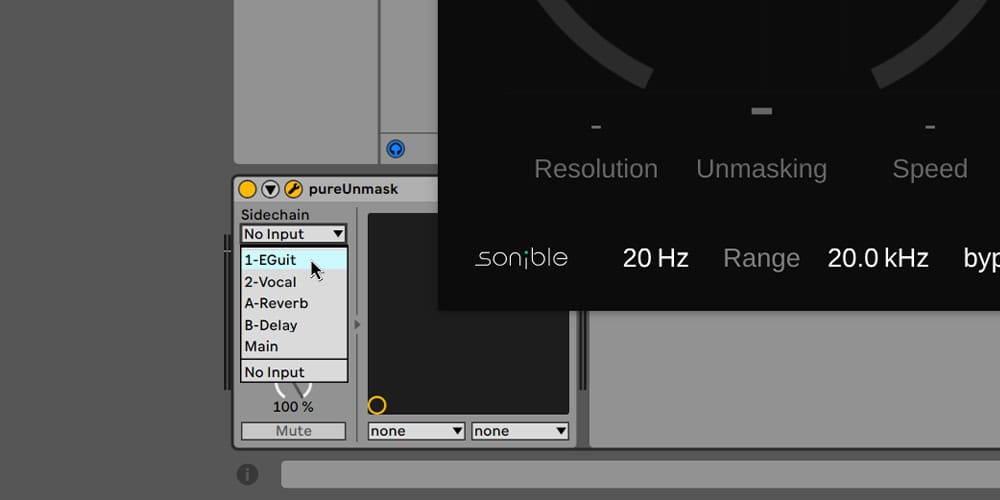
When you open your plug-in instance, you will find a sidechain drop-down menu on the right-hand side of the plugin’s top banner. There you can choose e.g. the Vocal audio track. Generally, it is possible to set an Audio, Input, Instrument or Bus as the sidechain signal.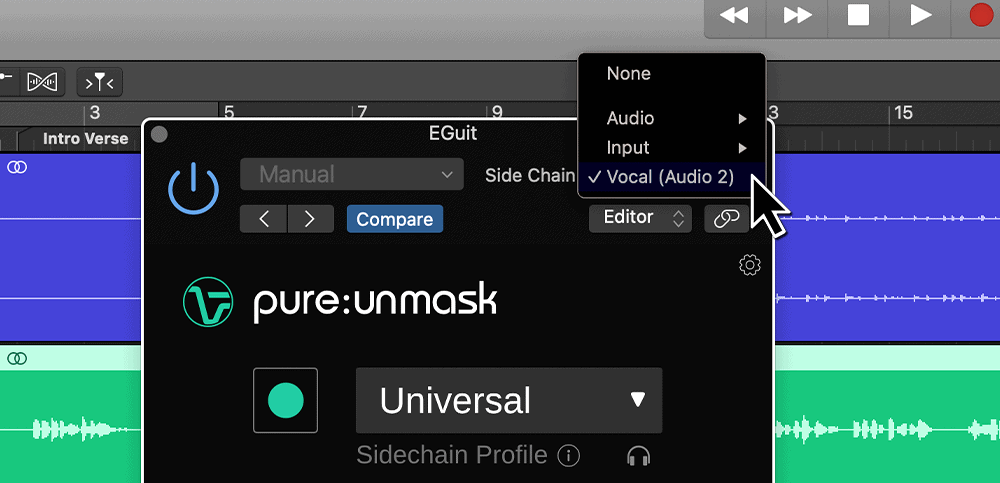
If the plug-in doesn’t show a sidechain input option, …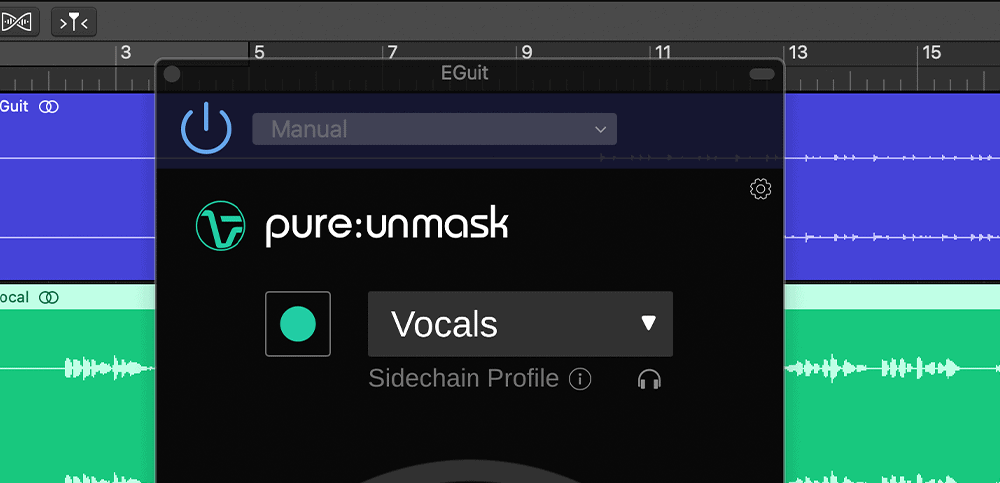 … you either need to click the little symbol in the top right corner to pop up the advanced options …
… you either need to click the little symbol in the top right corner to pop up the advanced options …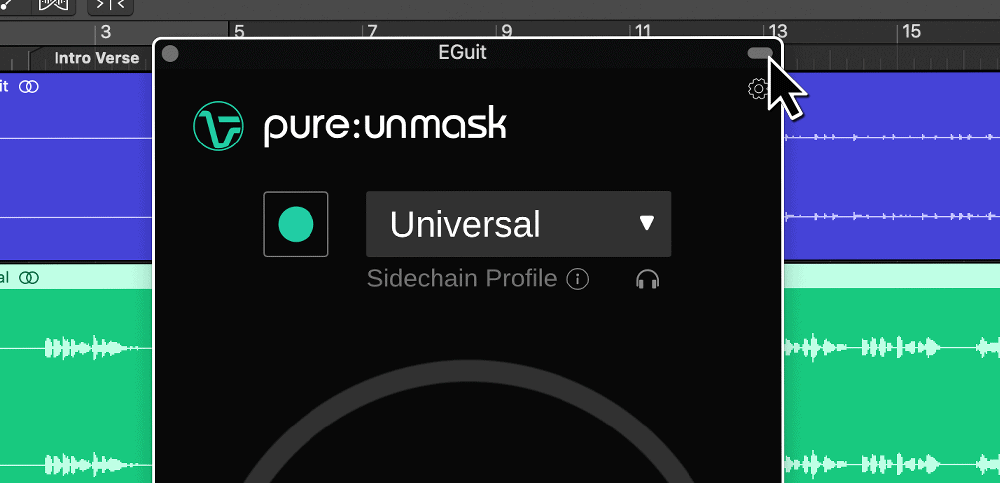 … or you also need to enable “Show Advanced Tools” in the preferences.
… or you also need to enable “Show Advanced Tools” in the preferences.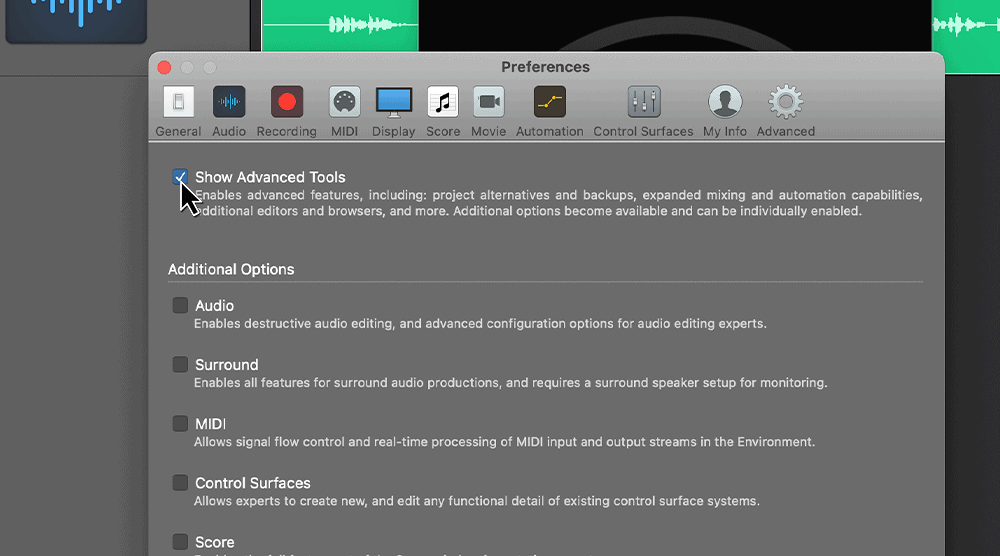
For setting up a sidechain in FL Studio, assign the Vocal to mixer channel 1 and assign the Guitar to mixer channel 2.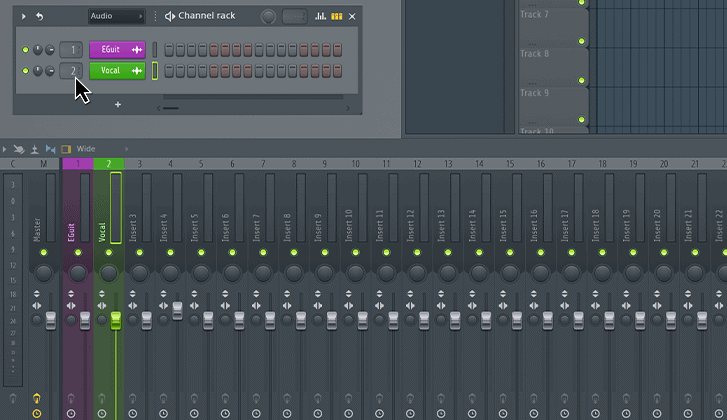 Select the vocal track, right-click the arrow and select “sidechain to this track“.
Select the vocal track, right-click the arrow and select “sidechain to this track“.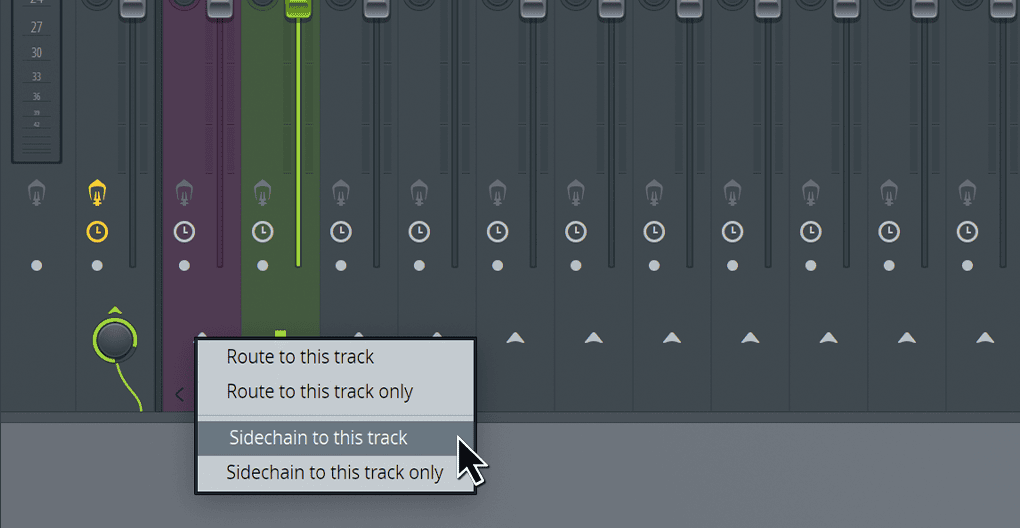 Add pure:unmask to the guitar track, choose for e.g. the Vocal profile and start learning.
Add pure:unmask to the guitar track, choose for e.g. the Vocal profile and start learning.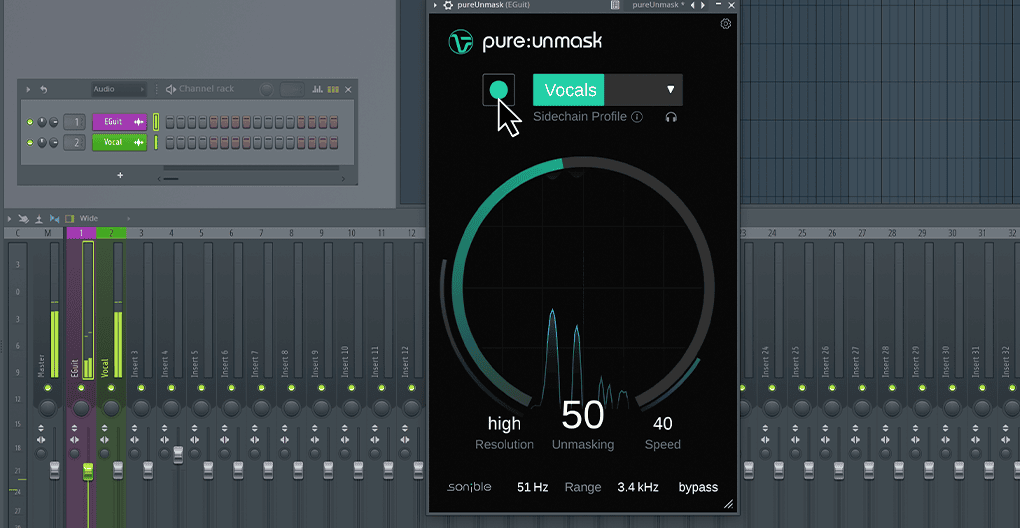
There are a few ways to route a sidechain in Reaper. The easiest option is to use the drag and drop routing.
First, expand the mixer panel to include the send and receive panels.
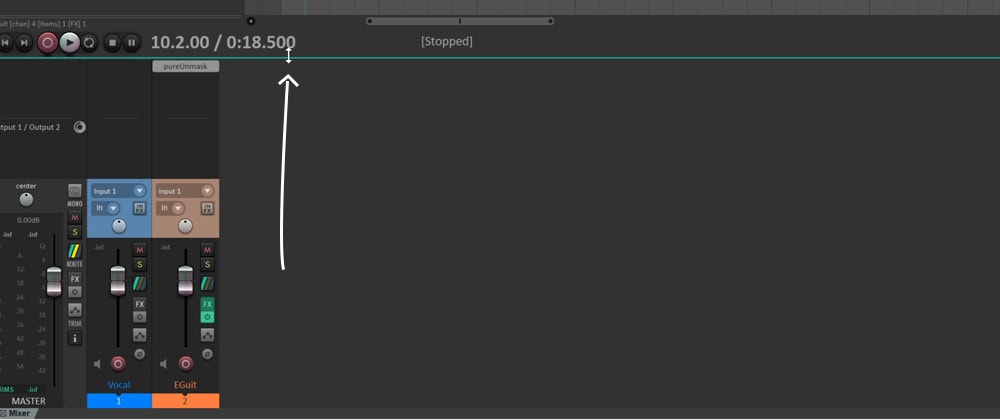
Next, drag and drop from the sidechain track’s send area to the pure:unmask window.
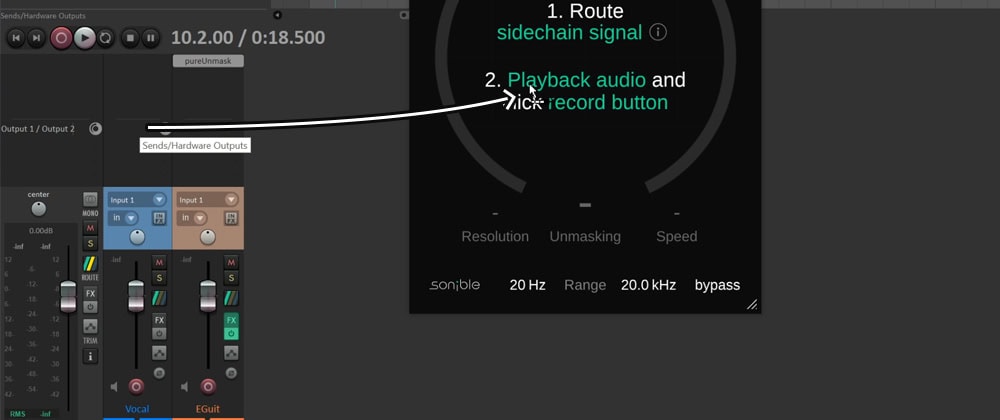
A small window will pop up, offering multiple options for how the sidechain should be processed. The default settings are a good starting point.
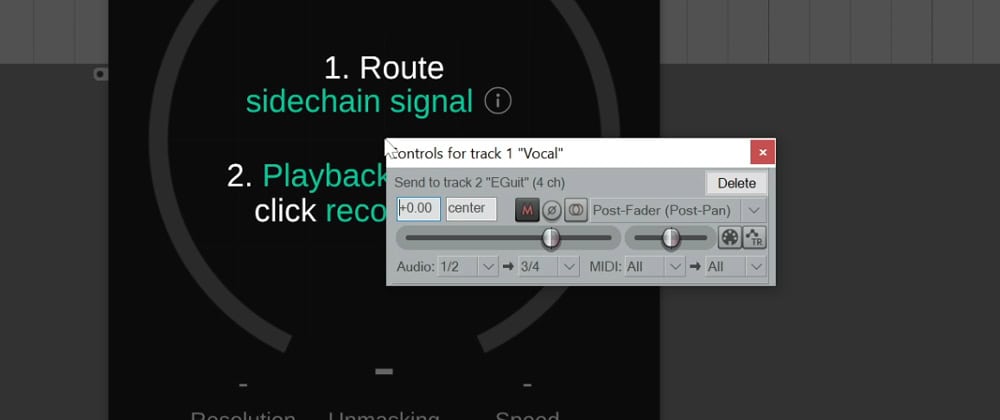
To set up sidechain processing in Presonus Studio One 6, place the plugin or device on the track that you wish to apply sidechain processing to.
Then, press the sidechain routing button at the top of the plugin window.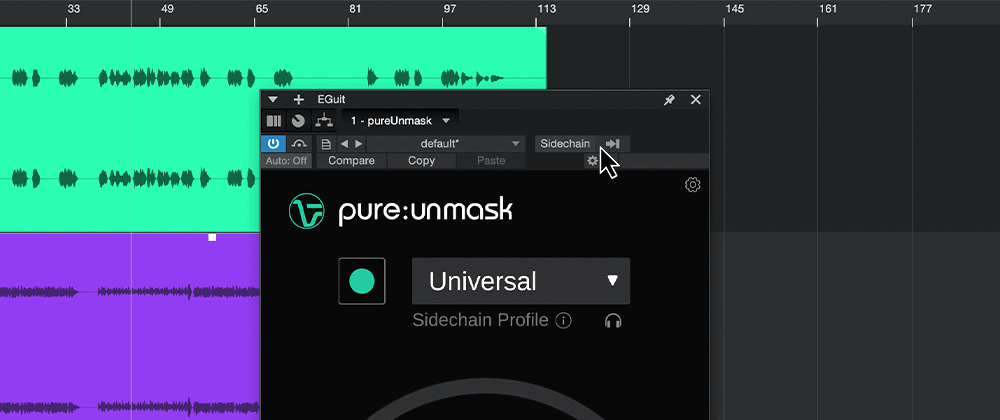
Tick the Send box for the track that you wish to use as the sidechain signal.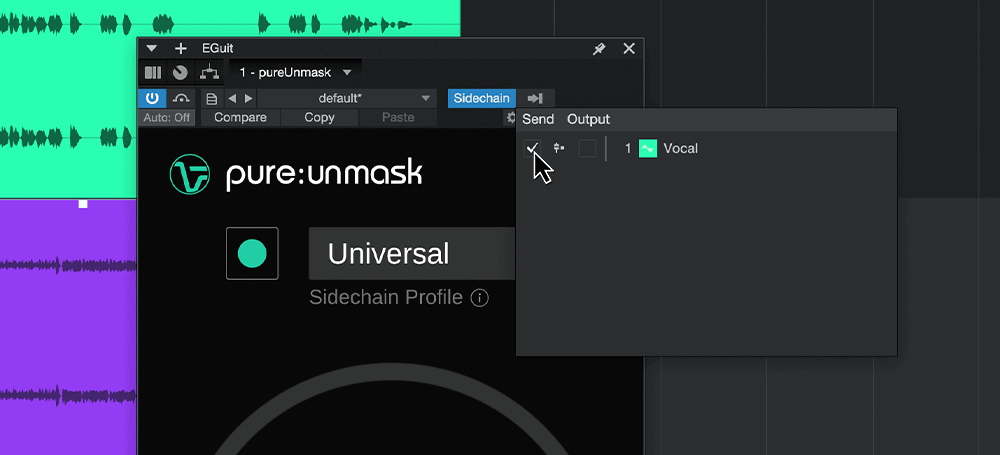 Now you can start the playback and initiate learning in your pure:unmask.
Now you can start the playback and initiate learning in your pure:unmask.
If pure:unmask is loaded on the Eguitar channel, activate “Side-Chaining” by clicking the symbol in the top of the plugin window.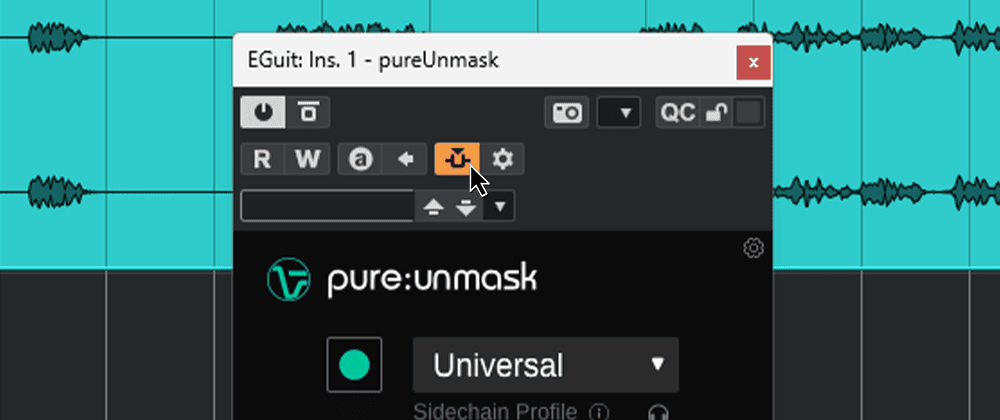 Go to the vocals channel settings and at the sends choose “Side-Chains – Egui: Ins. 1 – pureUnmask”.
Go to the vocals channel settings and at the sends choose “Side-Chains – Egui: Ins. 1 – pureUnmask”. 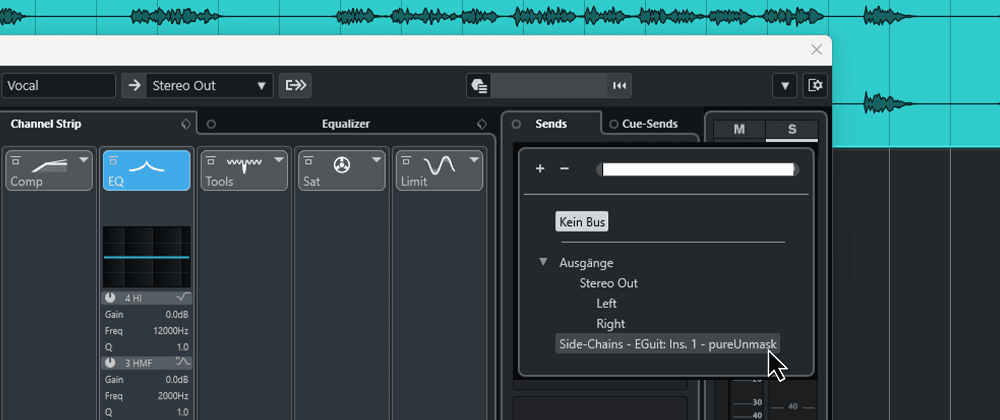 Activate the sidechain input by click the “Send on/off” button.
Activate the sidechain input by click the “Send on/off” button.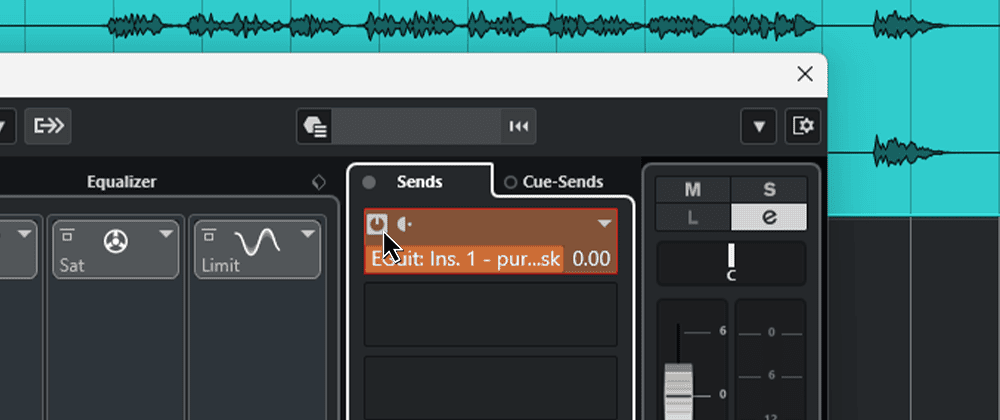 Now, you can go back to pure:unmask, start the playback and initiate learning.
Now, you can go back to pure:unmask, start the playback and initiate learning.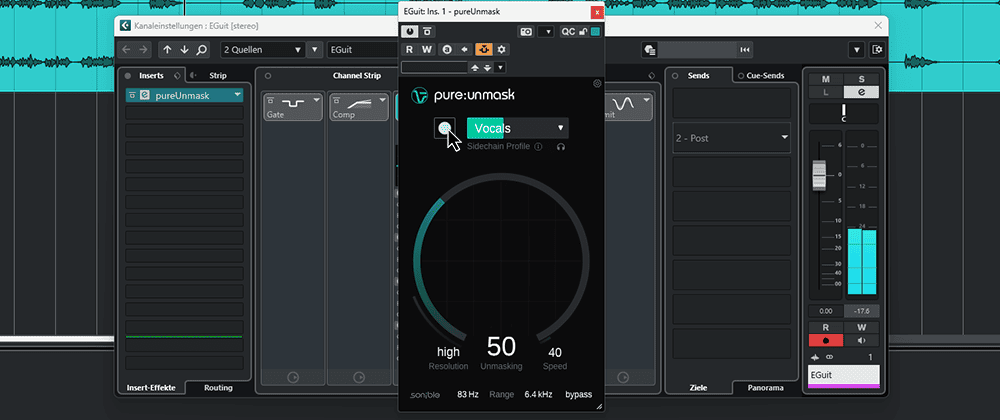
Locate pure:unmask in the channel strip at the bottom left of the screen and switch to the tab that shows the sidechain options. Pick your sidechain from the dropdown menu, you can choose between pre- and post-fader.
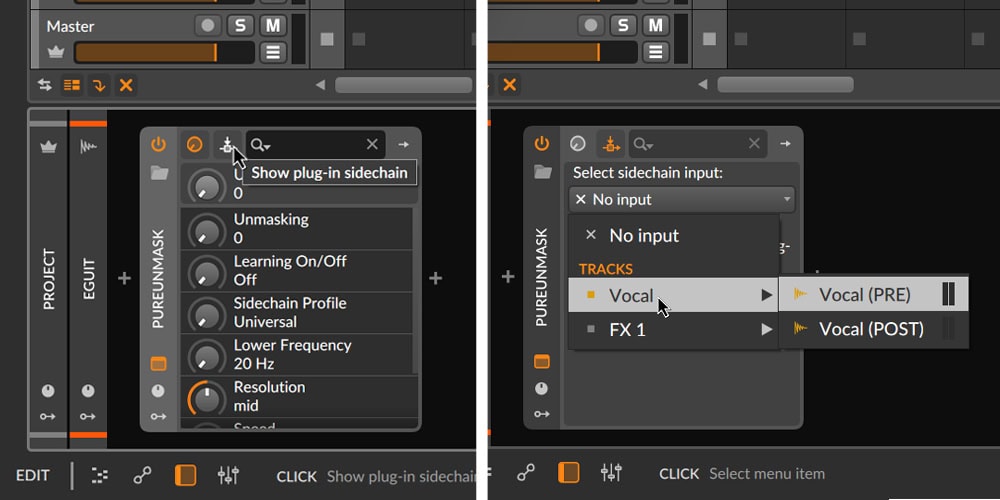
The steps for setting up sidechaining in Universal Audio’s LUNA vary slightly depending on whether you’re using a native UAD plugin or a third-party plugin, but the principle remains the same. At the top of native sidechain-enabled UAD plugins, click on the Sidechain:Assign or SC button. For third-party plugins, like pure:unmask click on the SC button inside the plugin.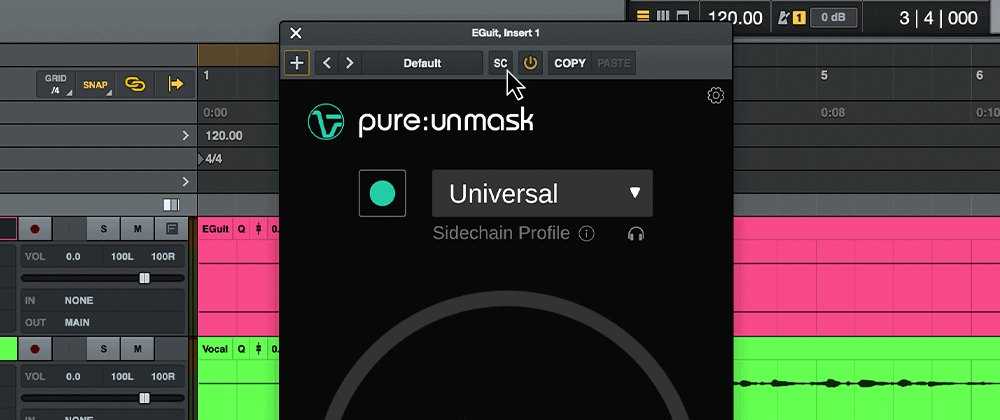
On the left-hand side of the screen you can find an overview of all the source signals you can choose as sidechain. In this example, the Vocal track is the sidechain signal.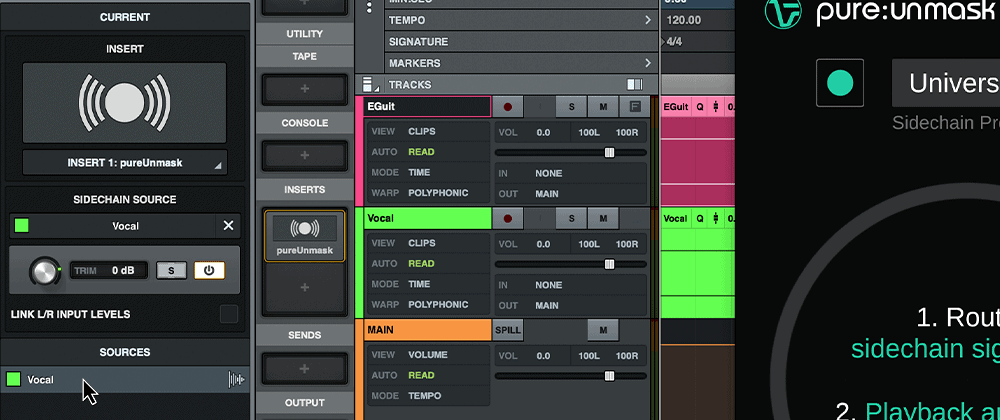
Now, choose the corresponding profile, in this case the Vocal profile, in pure:unmask for the learning process.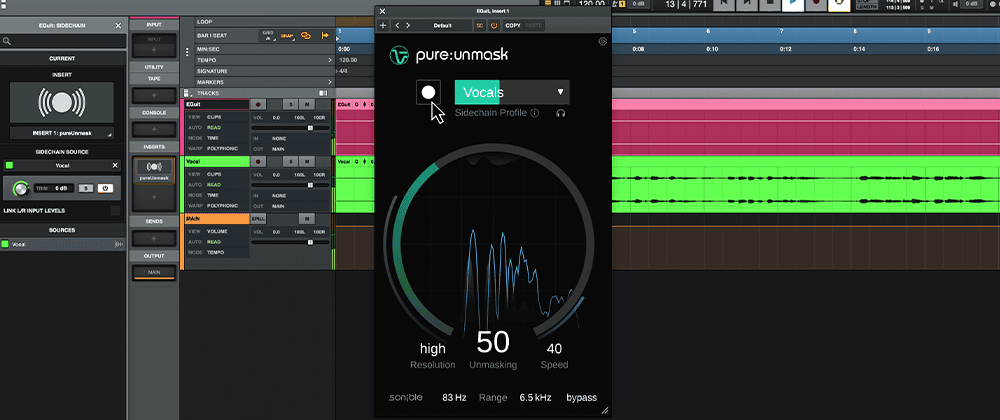
Pro Tools requires a few steps to set up an external sidechain (called a ‘key input’ in Pro Tools’ interface).
First, enable the send and receive panels in the track window.
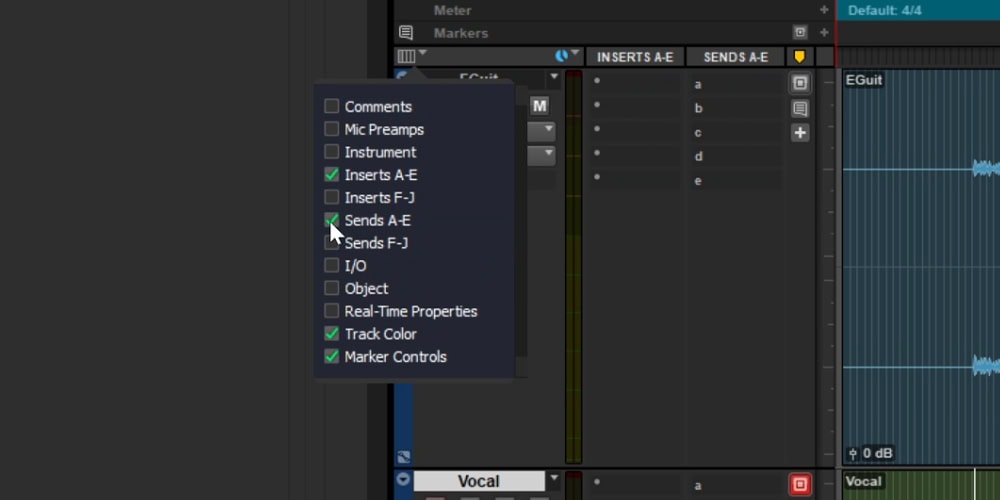
Then, send your audio to a bus, by right-clicking in the send panel.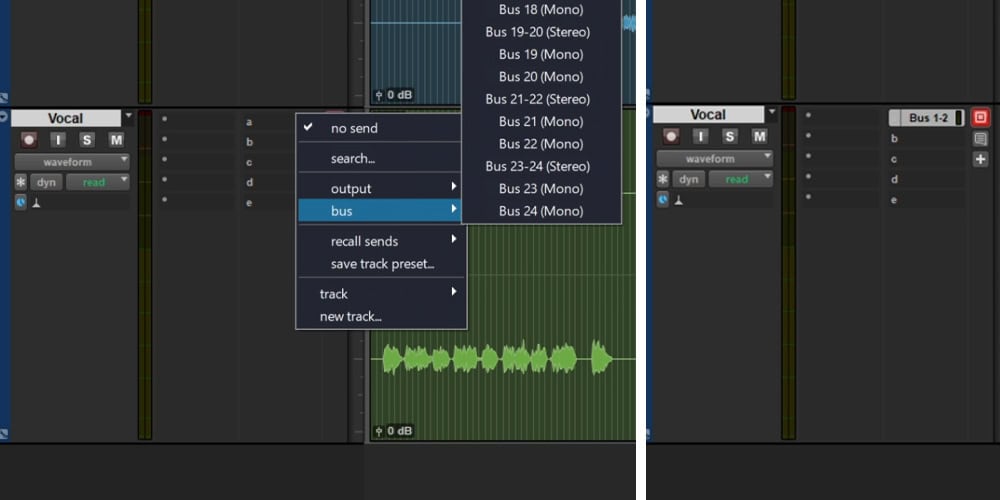
A window will pop up, where you can change the output gain of your newly created bus. By default, it’s set to minus infinity, so you need to increase your output gain quite a bit.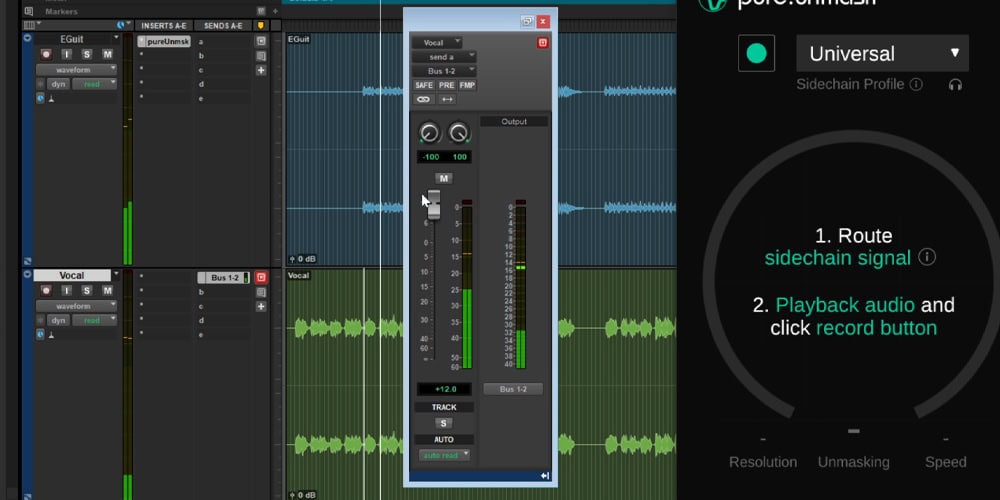
Now, open pure:unmask and choose your created bus as a ‘key input’ (aka external sidechain) in the header drop-down. Pro Tools only allows for a mono sidechain input, so you need to choose between either channel of your previously created stereo bus.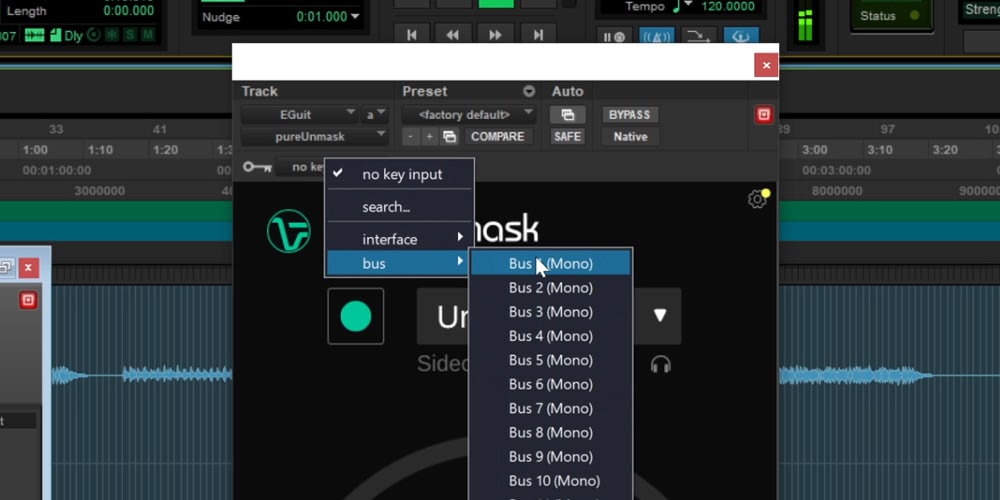
To set up a sidechain in Tracktion Waveform, simply choose it from the drop-down menu above the plugin window.
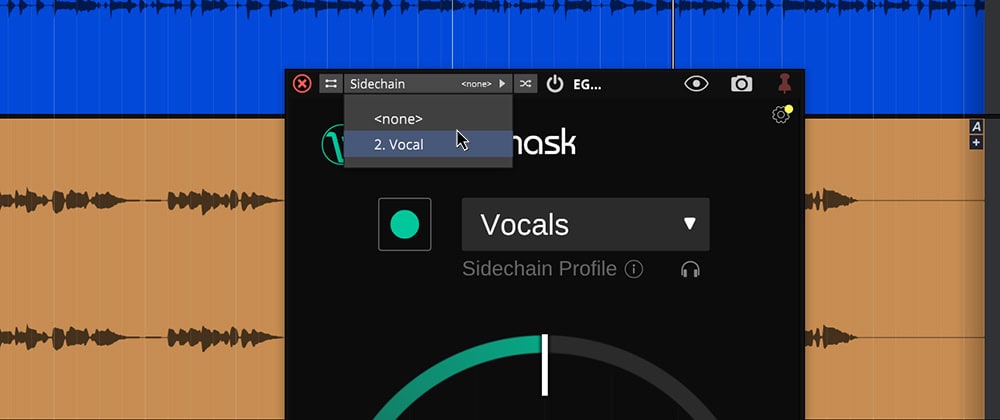
There are several ways to set up a sidechain signal in Reason. We will show you just one of them here.
Load Spider Audio Merger & Splitter and route it: e.g. channel 5 to splitter. It lets you send one audio source and split it.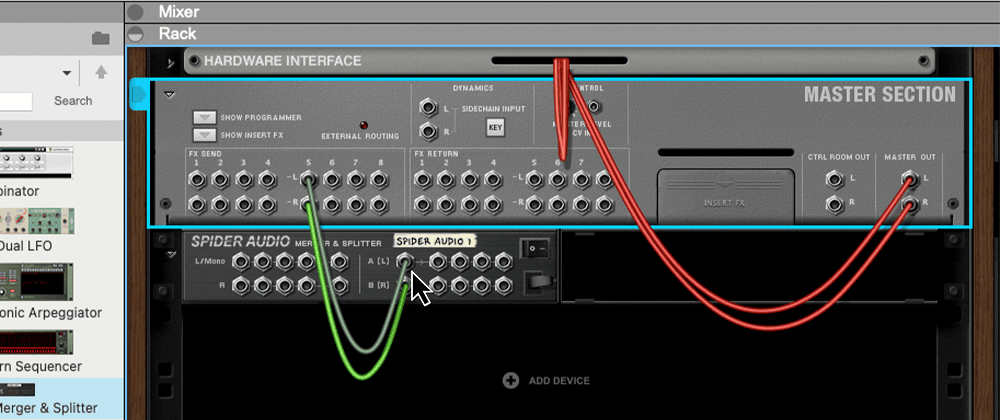 Then on the back of the pure:unmask inputs click on the arrow “CV Programmer to get the optional inputs and outputs.
Then on the back of the pure:unmask inputs click on the arrow “CV Programmer to get the optional inputs and outputs.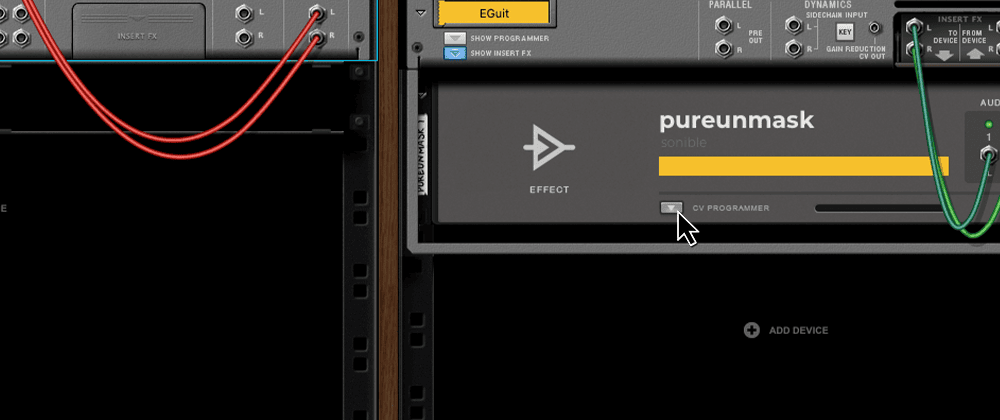 Route from spider to the optional audio in with the green lights.
Route from spider to the optional audio in with the green lights.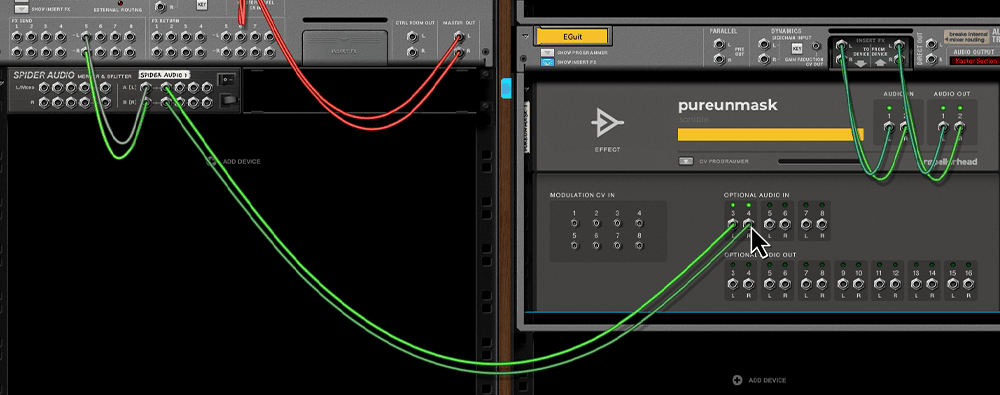 Go to Kick Channel and turn on FX 5 Send and set level to 0 dB.
Go to Kick Channel and turn on FX 5 Send and set level to 0 dB.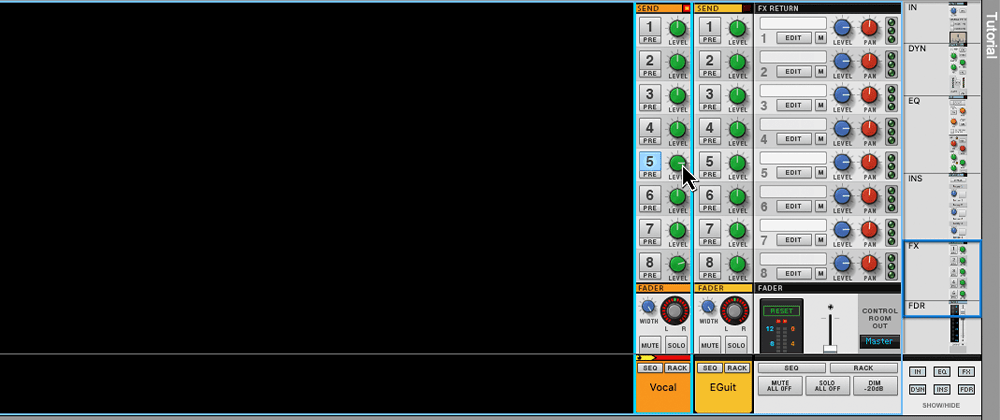 Enable “Insert pre”.
Enable “Insert pre”.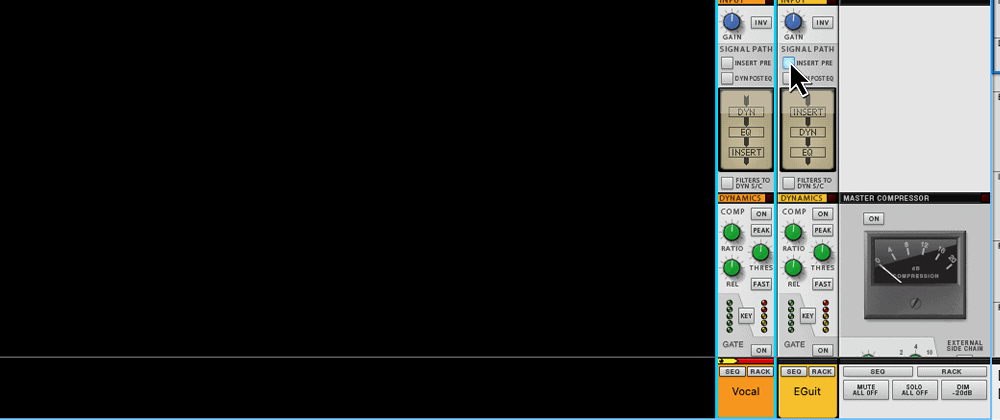 On the front rack, open the plugin and start learning.
On the front rack, open the plugin and start learning.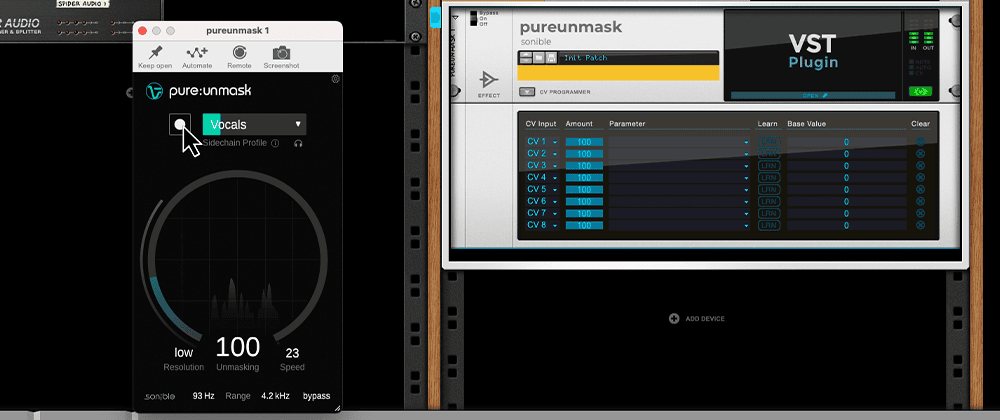
To set up a sidechain in Cakewalk, you first need to enable the Inspector panel through the Views menu.
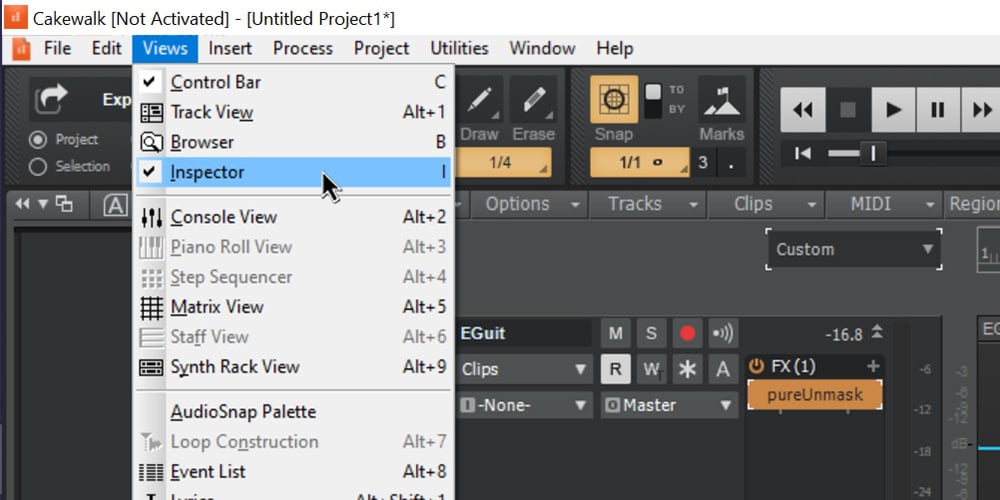
Next, select the track you want to route as a sidechain and create a new send to pure:unmask in the Inspector panel.
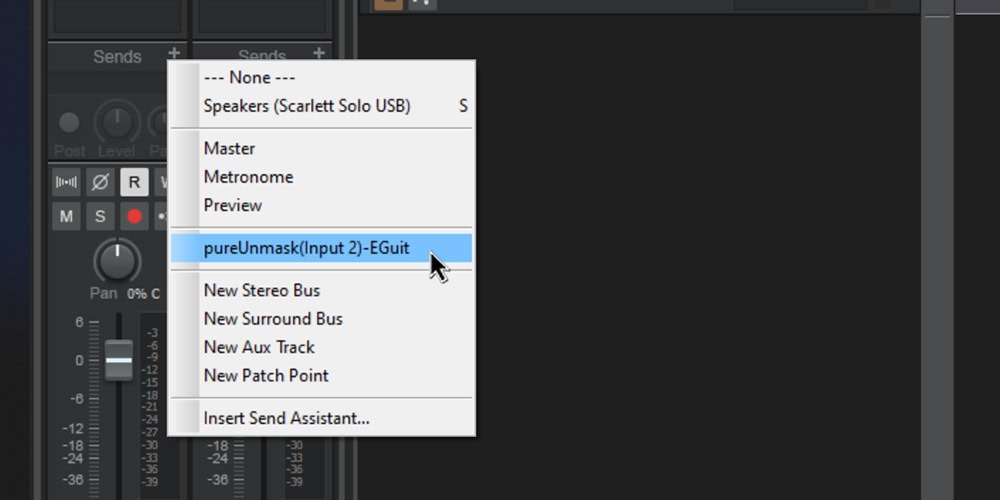
Cakewalk offers a few options to change the way the sidechain is handled.
